If you were a Nintendo DS handheld gaming console fan, then the idea of installing the iNDS Nintendo DS emulator on iOS must have come to the mind that allows you to install and play Nintendo DS games on your iPhone or iPad
To be able to play Nintendo 3DS games on your iPhone and iPad you need to install the iNDS emulator. Earlier, the iNDS emulator was only available for the jailbroken iOS devices; however, now you can install iNDS Nintendo DS emulator on the iOS device without Jailbreak. The good part is, you don’t even need a PC to install iNDS emulator on iOS.
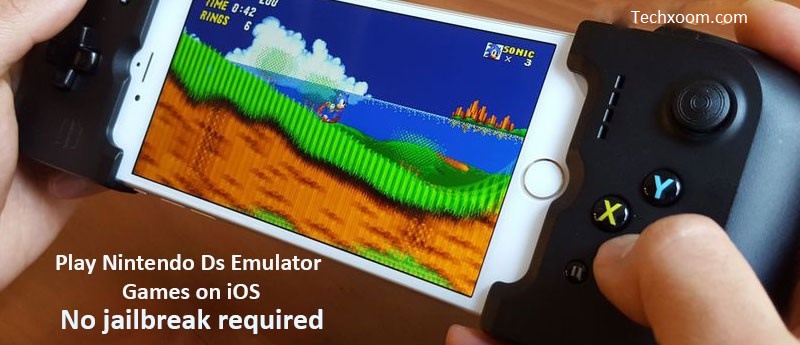
Why Install iNDS Nintendo DS Game Emulator?
- The iNDSemulator offers a good set of features with a clean UI.
- The app also has a good collection video game ROMS as well.
- You also get game tweaks, cheats and more.
- The iNDS emulator is supported by even the older version iOS including iOS 8.0 up to iOS 11.
Requirements
- iNDS Installation Package
- IOS 11.0 or Above running Device
Method 1: Download and Install iNDS Nintendo DS Emulator on iOS
Begin with opening the Safari browser on your iOS device and go to this link. It should take you to the Tweakbox website.
In the Tweakbox page, tap on the Apps tab beside the Home tab.
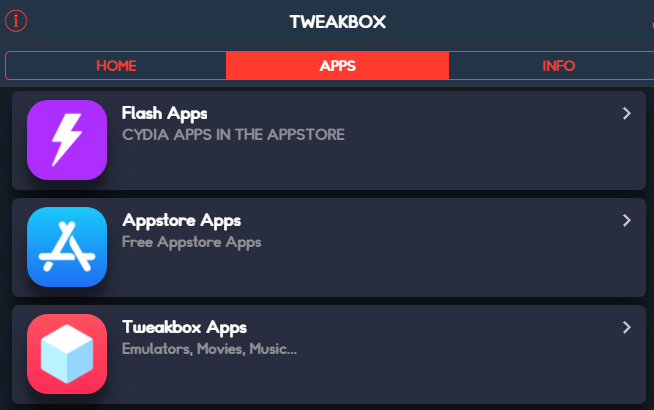
Now scroll down and tap on Tweakbox Apps.
The next page will show a bunch of Tweakbox apps. Scroll down and tap on iNDS.
Next, tap the Install button wait for the pop-up to appear. The pop-up asks whether you want to install NDS4iOS. Tap the Install button, and the app should start to install on your iOS device.
Once the app has been installed, you have to give the app required permission in the settings. Open Settings and go to General > Device Management.
Find the Menus for iNDS and tap on the Trust option.
Also Read: How to Download and Install iOSEmus Emulator on iOS 11 for iPhone, iPad
Method 2: Install iNDS Nintendo DS Emulator on iPhone
- The first step is to launch the Safari browser in your iPhone and iPad Touch and then open this link, https://iemulators.com/ and Go to Apps Tab and Search or look for iNDS App and click on it.
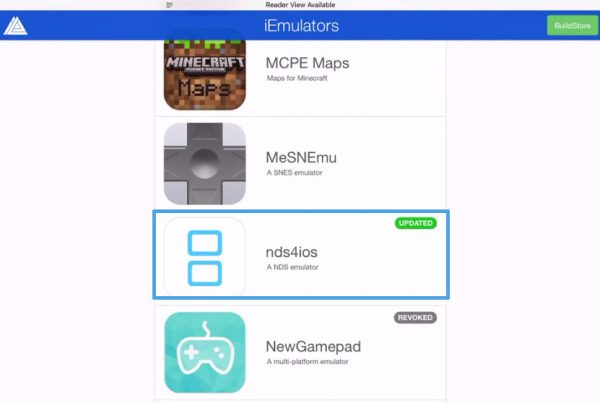
- Now, you will see that there is an Install option. Tap on it and you will get a message that notifies you about the download of iNDS. You have to tap on the Install button again.
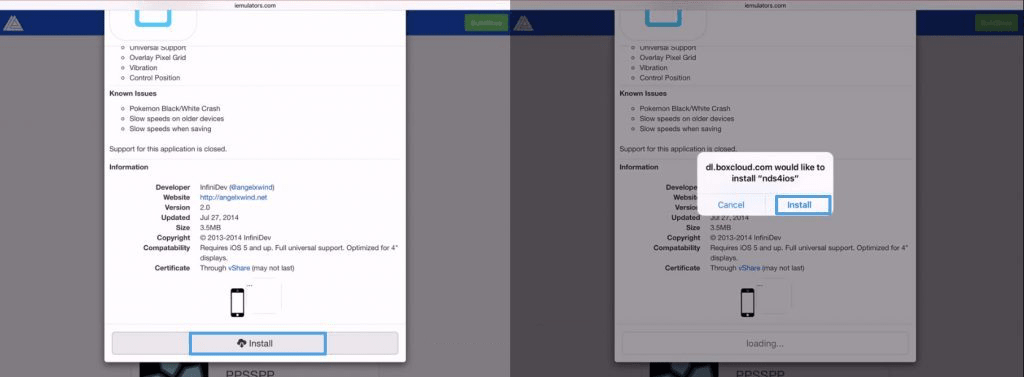
- The download of iNDS starts and you will have to wait until the process is complete. This will take a few minutes depending on your internet connectivity.
-
After the download is complete, you will see the app on your home screen. But before running the app, you need to go to your device Settings >> General and click on Profiles.
Similar Emulators: Happy Chick Emulator iOS, SNES Emulator iOS
- In the profiles section, you have to search on the one that was added newly. Click on it and tap on the “Trust” option. Tap once again for confirmation.
That’s it. You are done installing the iNDS Nintendo DS emulator for the iDevices no jailbreaking.
Method 3: Install iNDS Nintendo DS Emulator Using Cydia Impactor
- If you have Cydia use it or download and install Cydia Impactor.
- Download the iNDS IPA.
- Connect your device to your computer.
- Open Cydia Impactor and wait for it to detect your device, once the device got detected drag and drop the download .ipa file into it.
- Enter the Apple ID and password.
- The app will be installed and it will be shown on the home screen.
- Go to Settings > General > Profile and select the “iNDS” app profile and click on “Trust”.
Steps to Download and Install iNDS ROMs on iPhone, iPad
Now, if you wish to include the NDS ROM files, then follow these steps as explained –
- First, search for ROMs of your favorite Nintendo DS games from Google and download them on your PC or Mac.
- Next, connect your iPhone or iPad to your PC/Mac and then launch iTunes.
- Visit the Summary page on iTunes and from the sidebar, click open the Apps
- Scroll down the page to find File Sharing Open iNDS.
- Now just drag and drop the downloaded ROM into this directory.
- Launch iNDS and you will see the game playable.
Related Article: Streaming App – Showbox for iOS
Here iNDS and Roms Download and Install Apps Free in Purchase. Please let us know of any issues that you may face in the comments section below.
Now you can try to open the iNDS emulator on your iPhone and play the Nintendo DS game without the console. All you have to do is download the required ROM for the game and start playing.
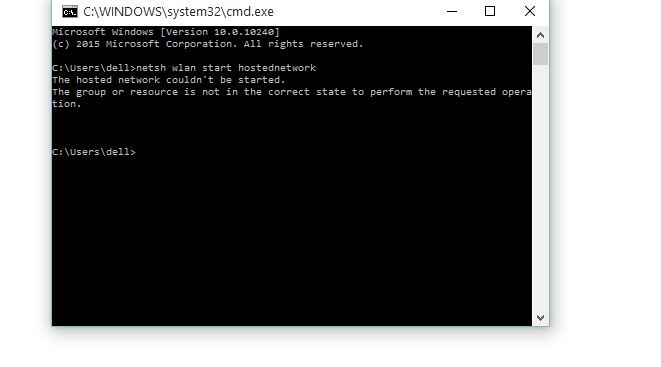


Cool