Android devices can be fun until you are stuck with a strange problem that does not allow you to turn on your Android smartphone. The problem is “downloading, do not turn off target” error in Android. So, in today’s post, I am going to show you how to fix this error in Android smartphones.
The problem seems to be common with Samsung made Android smartphones. Some Google Nexus users have also reported the same error.
What happens is that when you are using your smartphone, the phone would suddenly shut down and when you turn it on, you will see “Downloading, do not turn off the target error” on the screen.
It can also happen when your device turns off because of a low battery or if you have dropped your phone and the battery came out resulting in sudden shut down of the device.
Irrespective of the reason, the fix for “downloading, do not turn off the target” error is unknown and unaddressed by Google.
Related Articles:
The reason could be that the problem is not too prevalent and only specific manufacturers made mobiles are facing this problem.
So how to fix this “downloading, do not turn off target” error in Android? The answer lies in why you are getting this error.
The error can be a temporary one, and a proper restart can fix it. However, if the error is due to a software issue with the Android device, then you may need to reset the device.
Now both the methods have been proved to work on Android devices facing this error. I have listed both the methods below, try both of them if required.
Fix 1: Restart Android Phone
When your phone is stuck on the “downloading, do not turn off target” screen, you cannot switch off the phone by pressing the power button. It won’t work or respond like it used to.
To turn off Android phones when in download mode, you need to press the combination of buttons mentioned below.
From the “downloading, do not turn off target” screen, press the following combination of buttons:
Volume Down + Home + Power Button
Keep them pressed until the phone shuts off. Release the buttons as soon as the phone shuts off. Now the phone will restart itself. After the restart, you should have the problem fixed on your phone.
The phone still shows “Downloading, do not turn off target” error?
Now it could happen that somehow you turned the phone off using the method shown above, but after the restart, you get the same error instead of booting normally.
In such cases, the error may not be a temporary error and may require further troubleshooting.
One thing that has worked for me in this situation was the factory resetting the phone. Why would factory reset help?
The error “downloading, do not turn off target” could be a software issue that made its way to your phone when you recently updated your phone with the new version of Android.
If that is the case, a factory reset can help you to restore the phone back to its factory default, thus resolving the error on Android phones.
Before you factory reset the phone, you may need to take the backup of the data on your phone. If you store all your data in the phone’s internal memory, you should take a complete backup of files and folders before resetting it. Before resetting the phone, try this to get your phone restart normally.
Let the battery Die!
Even after restarting your phone it is showing the same “downloading, do not turn off target” error, then leave the device as it is until the phone’s battery goes dry and it dies. You may live it for a night or so, to let the battery drain off completely.
Once the phone is completely dead, connect the phone to your charger and while connected to the charger, try to restart the device by pressing the power button.
The device may take some time before responding as the battery is completely dead. So, let it charge for a few minutes and then restart by pressing the power button.
Note: Keep the charger connected to the phone while trying to restart.
If everything went right, your phone should restart normally. As soon as the phone restarts, it is time to take a backup.
Take a Backup
It is important that you take a complete backup of data on your phone as a factory resetting the Android phone will erase all the files and folders including pictures and videos from the phone’s internal memory.
Related Articles:
So, if you are using a Samsung device, use Samsung Kies to create a complete data backup. Once you have created the backup, proceed with the resetting steps below.
Factory Reset Android Phone
Now that you have taken a backup of your phone’s data, it is time to restore your phone to its factory default settings.
There are two ways to reset your Android phone. You can factory reset from Settings Menu and Recovery Mode. I have listed both the method, follow the one that suits your situation best.
Factory Reset from Settings Menu
All apps, tap on Setting.
Under “Personal” section, tap the Backup & Reset option. If prompted to enter your PIN or unlock the device, do it.
Under the “Personal data” section, tap Factory data reset.
A Pop-up window will appear asking you to confirm the decision of Factory Reset. If you want to proceed, then tap on Reset Phone.
Next, you may be asked to enter a password if you have set up any. Tap on Erase Everything to begin the factory reset process.
Now, wait till the Factory reset process is complete. Once completed, restart your phone.
If you are using Samsung Galaxy S7 Edge or its predecessor, do the following instead.
To Hard Reset, go to Settings >> General >> Backup and reset >> Factory data Reset >> Reset device >> Delete all.
Factory Reset From Recovery Mode
If you are unable to get into the Settings Menu by restarting the device, then you can reset the phone from Recovery Mode. Just make sure that you know the username (email) and password of the Google Account that you used to set up the phone.
From Android 5.1 and above, if you reset the phone using recovery mode, you have to enter a Google username and password before completing the setup process after a factory reset.
It is done to prevent others from using someone else’s devices after factory resetting it. Though it is possible to bypass the factory reset protection, it does not work on all the versions of Android. So, be careful while resetting the device using the Recovery Mode method.
Here is how to disable Android Factory Reset Protection:
Go to Settings, Security and turn off Screen Lock.
Next, go to Settings >> Accounts and remove all Google Account synced with your device.
Once you have disabled, Factory Reset Protection, proceed with the factory reset process below.
To do a factory reset using Recovery Mode, follow these steps:
Turn off your phone, if it is ON.
Once the phone is off, press and hold the Volume Up + Power + Home button simultaneously until the device turns on.
Now use the Volume buttons to scroll through the Menu.
Related Articles:
Highlight the Wipe data/factory reset option and press the Power button to select it.
Now select Yes using the Volume button and press Power to button to confirm it.
Once the reset process is complete, select the Reboot System Now option using the Power button.
That’s it! Once the Android phone restarts, see if the problem is resolved. If your phone prompts you to update to the latest version of Android, do not do that until you are sure that it is not the update that is causing the issue.

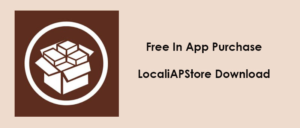
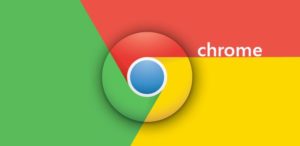

Actually I’m not stuck in downloading mode. However when it shows downloading do not turn off target screen goes black. And only samsung logo is shown. I have tried every method mentioned in you tube or google but I still can’t restart my phone. It’s Samsung Duos G318 Nxt 2.
I am stuck in Downloading (Samsung S6) but cannot get to any buttons. What do I do now?