If you want to install the iFile app on iOS but don’t have a jailbroken iPhone or iPad, then this guide will help you to get the iFile app for non-jailbroken iOS devices. So, here is how to install iFile on an iOS device without a jailbreak.
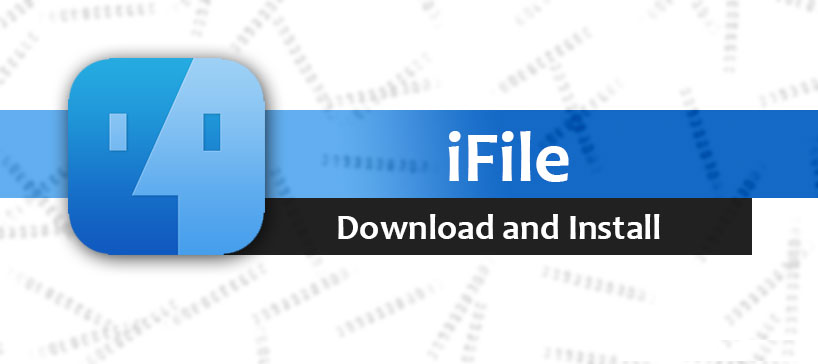
What is iFile
iFile is nothing but a file management app that can be installed on any iOS device that is jailbroken. Why jailbroken? Because apps like iFile require having to access to the root folder of your device to give the user full access to file management.
The iFile for iOS running devices that include iPod, iPad, and iPhone, allows the users to browse the system files. You can rename the files and directories (warning – has its consequences when done wrong).
Apps like iFile were only available for jailbroken iOS devices till now. Now with the advent of sideloading apps, it now possible to sideload iFile App for iPhone and iPad using Cydia Impactor and Xcode.
Features of iFile for iOS
- You can create, delete, copy, move or archive (zip) multiple files at once.
- It supports the renaming of files and directories.
- Allows the users to change attributes such as name, owner, group and permission.
- Supports Dropbox and FTP client with full access.
- Bluetooth iFile to iFile, file transfer on other iOS devices.
- Integrated web server with the download and upload feature
- Ability to use iFile as a network drive using WebDAV
- Extract compressed files such as Zip and RAR
- Full integration with Cydia
Also Read: Best iPhone Torrent Download App – iTransmission
Download and Install iFile on iOS without Jailbreak
You need the iFile IPA before you can do anything to install the iFile. So, open your PC and download the iFile IPA from here.
There are two ways to install iFile on a non-jailbroken iOS device.
The first one is to use the Cydia Impactor and the second method is to use XCode. If you want to use Cydia Impactor, then use the guide given below.
Sideload iOS Apps with Cydia Impactor for Mac and Windows
If not, download XCode from the Apple Apps Store (iTunes).
Below steps are for installing iFile using Cydia Impactor!
Connect the iPhone or iPad to the PC or Mac and open Cydia Impactor.
Find the downloaded iFile IPA file and drag onto Cydia Impactor.
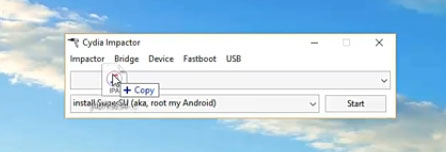
Cydia Impactor should ask for your Apple ID and password. It is safe to provide your Apple ID and password at this stage as the information is only used to generate certificates to sign the IPA file.
Now the Cydia Impactor will begin installing iFile on your iPhone. The iFile icon will appear in the app drawer after the installation is complete.
If you try to launch the iFile now by tapping the icon, the app may not start. That is because you need to trust the certificate for any app that is not downloaded from the Apple Appstore.
To do this, go to Settings, tap General and open Profiles and Device Management.
Next, find the certificate related to the recently installed iFile app. Open it and tap Trust. Tap Trust again to make the certificate trusted.
Once you are done with trusting the certificate of iFile App, you can go ahead and launch the app from the app drawer by tapping the iFile icon.
Related Articles:
A few things to notice here are that the capability of iFile on non-jailbroken devices is far less than it can do on a jailbroken device. Since the iFile on Non-jailbroken device runs on Sandbox ( virtual box), the app does not have full access to the root folder of your phone. As a result, it can only do basic yet important things like file management and extract zip folders, etc.
If you want to use the iFile to its full potential, then you need to jailbreak the iPhone or iPad. The jailbreaking process can be found online, but make sure you follow a genuine iPhone jailbreaking guide to avoid any problem.
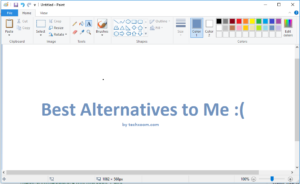

![Read more about the article [Direct Link] Download Windows 10 ISO without Media Creation Tool](https://techxoom.com/wp-content/uploads/2015/08/Windows-10-Do-familiar-things.png)
The ifile is so very usefull