Just another day using Windows 10 and I am back with a post to fix another Windows 10 error. The latest update to the Windows 10 added few handy features and but some users have reported about the error WMVCore.dll is Missing whenever they try to open a program on their Windows 10 PC. If you have upgraded to the Windows 10 Enterprise N edition, this error can be a common problem.
The error can occur for any programs including programs like Camtasia and Adobe Premiere Pro. If you are on Windows 10, you can fix the WMVCore.dll is Missing error by following the first two methods. If you are on older versions such as Windows 8.1 or Windows 7, try the other fixes given in addition to the two fixes.
Causes of WMVCore.dll is Missing Error?
The error “The program can’t start because the Wmvcore.dll is missing from your computer. Try reinstalling the program to fix the problem” is self-explanatory as you can see the error is caused because of a missing DLL file and in this case, the Windows cannot find the WMVCcore.dll file to run the programs. In most of the cases, the error can be used by installing the Windows Media Player. However, there are other ways to fix the WMVcore.dll is missing error.
Related Articles:
-
How to Fix Nonpaged Area Page Fault Error Windows 10
-
How to Fix Andriod Parse Error – Parsing the Package
Fix WMVCore.dll is Missing Error in Windows 10
Method 1: Move WMVcore.dll file Manually to Program Folder
The WMVcore.dll file is already stored on your Windows 10 PC’s System32 folder (Window.old). All you have to do is copy the WMCcore.dll file from the System32 folder to the program installation folder (Sysytem32 Folder) which is giving the error WMVCore.dll is Missing in Windows 10. Follow these steps to know how to do it.
Open the Windows File Explorer by pressing Windows Key + E or by clicking on the File Explorer icon on the taskbar. Alternatively, click Start and click File Explorer.
Navigate to Local C:/ if you are not already in it. Click and open the Windows.Old folder.
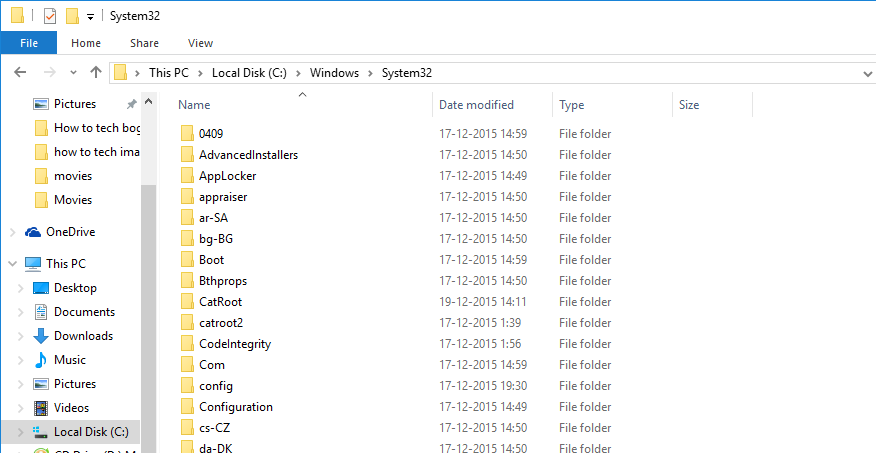
Double click to open the Windows folder and then open the System32 folder.
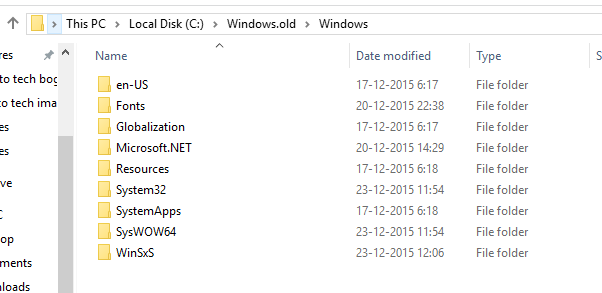
Type WMVCORE.DLL in the explorer search bar at the top right corner and search for it.
In the search result, you should see a WMVCORE.DLL file.
Right-click on the WMVCORE.DLL file and select Copy.
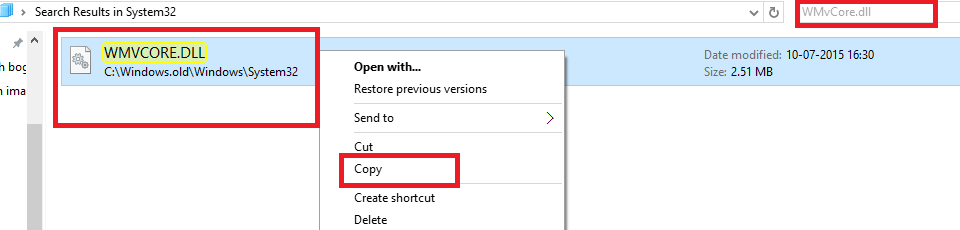
Now go back to Local C:/ and navigate to Windows > System32.
Open the System32 folder and paste the copied WMVCORE.DLL file.
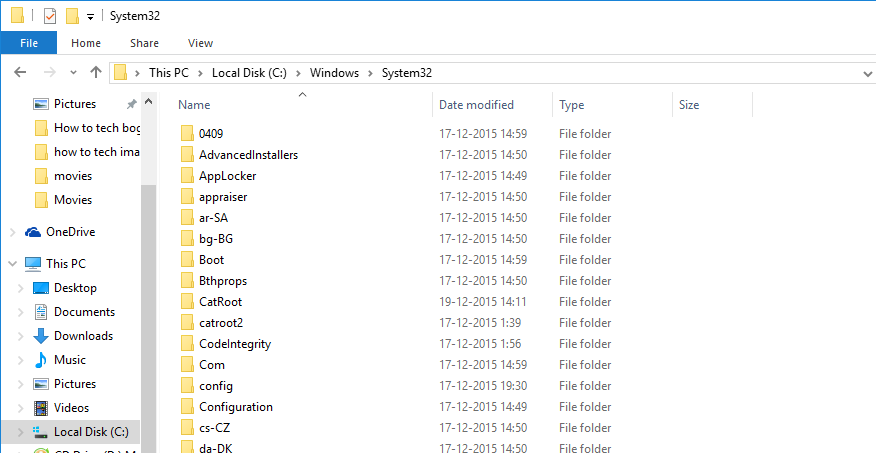
Once you have copied the WMVCORE.DLL file successfully to the System32 folder, open the program that was giving the WMVCORE.DLL missing error in Windows 10. The program should start without any errors.
Method 2: Download Windows Media Player
If you cannot locate the WMVCORE.DLL file in the System32 folder as mentioned in the first method, then you can fix the WMVCORE.DLL missing error in Windows 10 by downloading and installing the Windows Media Player. If you are running the N and KN version of Windows 10, then you can download the Windows Media Feature Pack from here.
Other Causes and Fixes for the WMVCore.dll is Missing Error
If you have tried the above methods and were unable to fix the WMVCore.dll is Missing Error then you can try the below-given fixes. These fixes are tried and tested on Windows 8.1 and lower version running Windows versions.
Types of WMVCore.dll is Missing Errors?
It is not necessary that you would see WMVCore.dll is Missing Error every time. The error can occur in several ways with different messages. Some of the most common WMVCore.dll is Missing Error is:
- “The file wmvcore.dll is missing.”
- “Cannot start [Program]. A required component is missing: wmvcore.dll. Please install [program] again.”
- “Wmvcore.dll Not Found”
- “This application failed to start because wmvcore.dll was not found. Re-installing the application may fix this problem.”
- “Cannot find [path/directory]\wmvcore.dll”
Common Fixes to fix WMVcore.dll Missing Errors
Restore the File from the Recycle Bin – Since the very obvious cause of getting a WMVcore.dll file missing error is because the WMVcore.dll is missing from your PC. At times, you may delete the WMVcore.dll file accidentally.
So if you have mistakenly deleted the WMCcore.dll file, you can find it in the Recycle bin. Go to the recycle bin, see if you can locate the missing .dll file and restore it.
Use Antivirus Software – The WMVcore.dll error can also occur if a virus has infected your program or corrupted the file. In such cases, even reinstalling software wouldn’t work. So, run the Antivirus tool and see if you can detect any malicious code.
Related Articles:
System Restore Point – You can always restore your system to an earlier point if you had installed new software. So, if you are facing an error after installing new software or after tweaking with your System, try to restore your system to the point where had everything working fine. You can find the System Restore point settings by searching System Restore.
Reinstall the Program – If nothing seems working, you may want to reinstall the program that is giving the error. So, uninstall the program completely and get the latest version of the software. If you are getting this error after updating to the latest version, then roll back to the older version of the program.
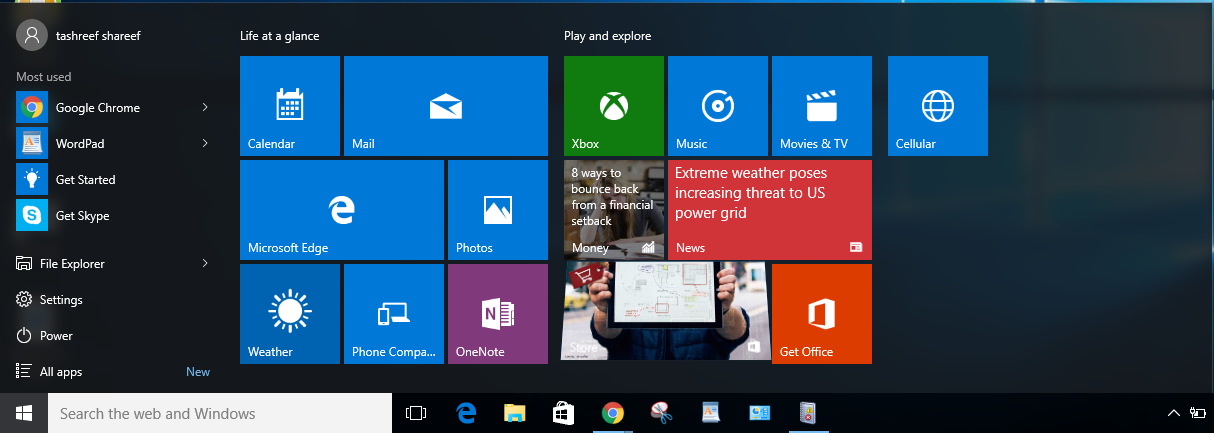
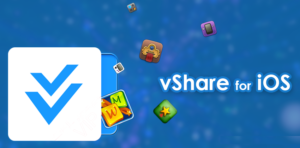
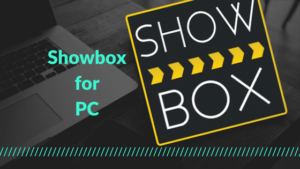
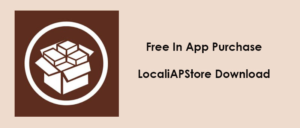
Thank You very much for the post. i was looking for a solution and now i find it