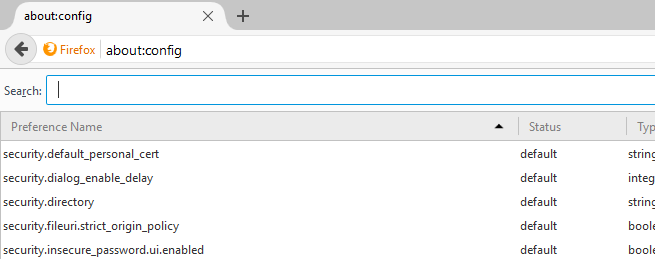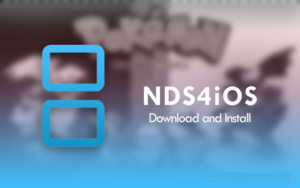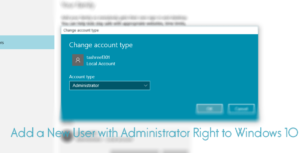While the Amazon Fire TV and Fire TV Stick are a great medium of media streaming on the TV, the device still lacks basic functionalities. It does not support all multimedia formats, to say the least, and you will end up with “Can’t play video error” most of the time. This is where Kodi comes in handy. Kodi is a multimedia organizer for Android device and Windows PC and Televisions. It can do a lot of things and support for all the video format is one of those things. But what if you can install Kodi on Amazon Fire TV?

Kodi is a cross-platform multimedia player and entertainment hub that is available for download on iOS, Android, Linux, OSX and Windows OS. The app is also best suited for televisions.
Also Read – Kodi on Roku
By installing Kodi on Amazon Fire TV, you can play any video format, browse photos and install add-ons like YouTube etc. It can even record Live TV so that you can watch it later. Kodi is a great tool for Amazon Fire TV, but how do you install it? We have the answer.
You cannot install Kodi directly on Amazon Fire TV as it is not available on the Amazon App Store as of now. However, you can still install it using third-party apps like ES Explorer and Downloader app.
There are three ways to install Kodi on Amazon Fire TV. All the three methods involve installing of three different apps to get Kodi on Amazon Fire TV. You also need to enable ADB Debugging in Amazon Fire TV to be able to install Kodi through these apps.
Enable ADB Debugging on Amazon Fire TV
Launch Amazon Fire TV stick by turning on the TV.
Navigate to Settinsg > Device > Developer Options.
Enable ADB Debugging option and “Allow apps from unknown sources” option in the developer options.
Navigate to Settings > Application and turn off “Collect App Usage Data”
It is important that you enable installation from unknown sources because the Kodi app is not available on the Amazon App store and you have to download the APK file using third-party apps and
install it on Amazon Fire TV.
Install Kodi on Amazon Fire TV Using Downloader
Downloader is a free app available on the Amazon App Store that allows the Amazon Fire TV users to download files from the internet directly onto their device by entering the file URL.
Launch Amazon Fire TV and open Amazon App Store.
Search for Downloader and install the app on Amazon Fire TV.
After the installation is complete, open Download app on your Amazon Fire TV.
Type the following URL in the Downloader URL box and click Go button.
Also Read – Exodus on Kodi Krypton
http://www.kodi.tv/download
The downloader will load the Kodi webpage. Select Android from the options.
Select ARMV7A (32 Bit) from the download options.
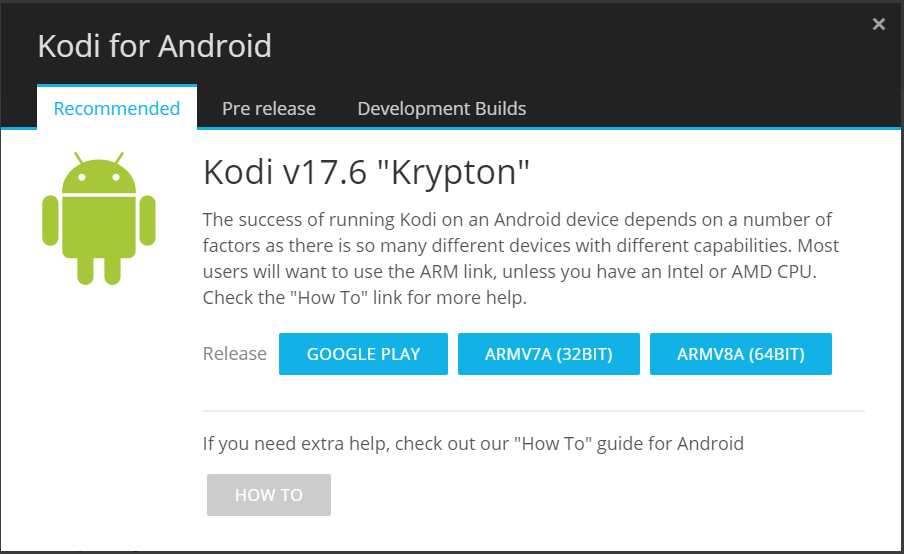
The downloader will start downloading the Kodi Apk to your Amazon Fire TV. The app is roughly 85 MB in size, so it may take a few minutes to download.
After the APK is downloaded, run the APK and click Install button to install Kodi on Amazon Fire TV.
Install Kodi on Amazon Fire TV using ES Explorer
ES File Explorer is one of the most popular file manager apps for Android. Since Amazon Fire TV is based on Android, you can download the ES File Explorer from Amazon App Store and install it on the Amazon Fire TV.
Open Amazon Fire TV and launch Amazon App Store.
Search for ES File Explorer and install it.
After the installation is complete, open ES File Explorer.
Go to Tools and select Download Manager.
Click on New.
Here in the name field enter Kodi, and in the path field, enter this URL >> https://bit.ly/2zYElmr.
Click Download Now, and the app will start downloading.
After the download is complete, select Open File and click on Install.
That’s it! You have successfully installed Kodi on Amazon Fire TV.
You can launch the Kodi app from Settings > Applications > Manage Installed Application and click on Kodi.
Also Read – 2018 Best Kodi Addons
Install Kodi on Amazon Fire TV using AppStarter
AppStarter is a free open source AppDrawer developed by Kodi and acts as Kodi / SMPC for Amazon Fire TV. The app can be downloaded from a third-party source as APK using the ES File Explorer and later use it to install Kodi on Amazon Fire TV.
Launch Amazon Fire TV and open Amazon App store.
Search for ES File Explorer and install it.
Once installed, open ES File Explorer.
Navigate to Tools and select Download Manager.
Select the New button.
In the Name field, enter AppStarter and in the Path field enter the following URL
https://bit.ly/2KyKHP1.
The AppStarter Apk file will start downloading. Once the download is complete, select Open File and click on Install button.
Open AppStart and navigate to Updates and select Install Kodi.
Now the Kodi app will download and install on your Amazon Fire TV.
How to Use Kodi on Amazon Fire TV
You can use Kodi just like any other app installed on the Amazon Fire TV. Open Kodi app and go through all the features available for you on Amazon Fire TV.
You can also install add-ons if you want. Since the Kodi app supports all the major video formats, you can plug and play any type of video file on Amazon Fire TV and also share your media files.
Also Read – Activate Starz on Roku, Apple TV, Firestick
Important Note:
Kodi on Amazon Fire TV is recently found to be vulnerable to some infections called ADB.Miner. This is the kind of risks involved when you decide to install third-party apps from unknown sources. While Kodi is a perfectly legit app; it is always recommended to take precaution while downloading apps from the third-party sources.
Also, make sure that you turn off “Install from unknown sources” option and disable “ADB Debugging” after installing Kodi on Amazon Fire TV. We hope to see more apps in the Amazon App store so that you don’t need to download them using workaround while risking your device to crackers.