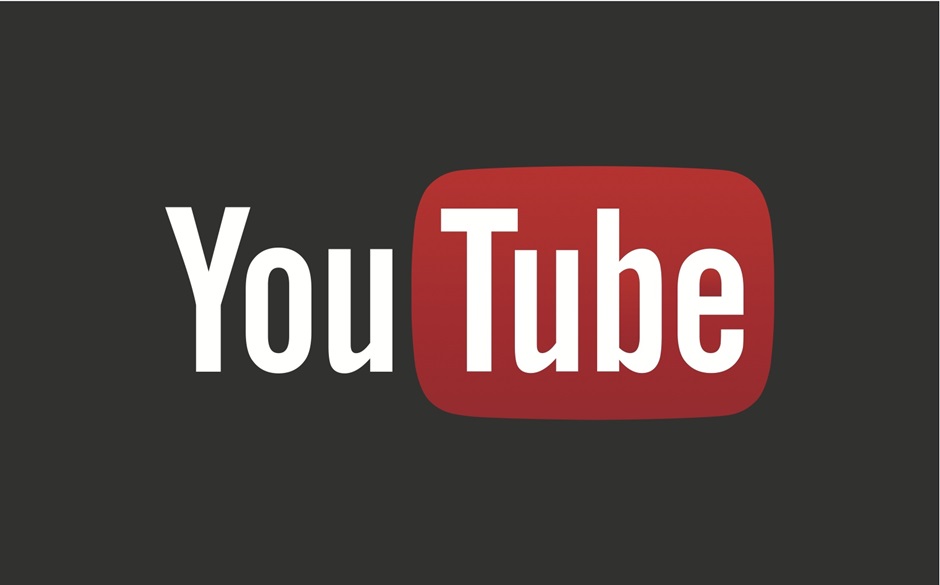The YouTube app on your iPhone can do a lot of things including playing videos in the loop and from your playlist non-stop. There are a lot of things you can do on the YouTube app for iPhone and iPad. What you cannot do is play YouTube videos in the background on iOS. Why? I will tell you the reason. But, if you want to know how, this is the guide for you.
Why Does YouTube App Not Support Background Play?
YouTube is a video platform, so the creators and YouTube as a company itself get paid or generates revenue when the viewers; i.e. you and me, who watch YouTube videos and advertisements before the video starts playing. Now, if YouTube lets you play the videos in the background, it will be a revenue loss for the company as well as the creators.
As a result, YouTube has a disabled video playing in the background. However, if you are a YouTube Premium subscriber (formerly known as YouTube Red), you can play YouTube videos in the Background and YouTube as no problem with that. YouTube Premium is a YouTube subscription service for users who don’t want to see any ads on YouTube videos. So, if you subscribe to YouTube Premium, you will never see an ad again for a month on any YouTube videos.
Related Articles:
YouTube in return pays the video creators their cut from the YouTube Premium revenue. Makes sense? Yes.
But, not everyone wants to pay for the subscription and may don’t mind ads on YouTube videos. And if you occasionally listen to YouTube videos in the background then paying for the subscription may not be a good idea.
What’s the solution?
There is no solution but workarounds to this annoying problem. Having the ability to play YouTube videos in the background shouldn’t be a limitation for any. In this post, I have jotted down a few ways to play YouTube videos in the background on iPhone and iPad running iOS
11 / 12.
1. Downtube – Music App
The DownTube is an iOS app that is available for both iPad and iPhone and compatible with devices running iOS 9 and above which means
if you are on the latest iOS 13, the app will perfectly fine.
The DownTube is a music streaming app that streams music from YouTube. The highlight of the app is that it allows you to play YouTube videos in the background without any subscription or requiring browser hacks.
To use the app, download DownTube from the App Store here (https://itunes.apple.com/tr/app/downtube-music-for-
youtube/id1291074750?mt=8). Open the app and search for the music you wish to play and the will start streaming the music over the internet. You can also customize the player by adding songs to favorite lists etc.
Note that DownTube does not offer YouTube video downloading feature but only video streaming functionality.
2. Use YouTube Desktop Version on Mobile
This is not a solution but a workaround. So, YouTube doesn’t have
a YouTube app Microsoft Windows and most of the users are forced to use the web version of YouTube which works just fine.
Since the web version of YouTube works so good, you can use it play YouTube videos in the background. Here is how to do it.
Open the Safari browser on your iPhone and iPad.
Go to Youtube.com and tap the Share icon ( box with an upward arrow) at the bottom of the page.
From the options, tap “Request Desktop Site.”
The YouTube page will now load as the Desktop version of YouTube.
Find and play the video you wish to play in the background.
On Safari, tap the Tabs button and open a new tab.
Load a website using the new tab.
Go back to the Home Screen.
That’s it. The YouTube video will now continue to play in the background as long as you want. You can control the pause and play from the Control Center of your iPhone / iPad.
This works due to the fact that the Desktop version of YouTube is made for PCs and you can play YouTube videos in the background on a PC or Mac.
Related Articles:
3. Use UC Browser
If you are okay with the UC browser, you can play YouTube videos in the background. The mobile browser keeps playing the YouTube videos in the background even if you leave the tab and use other apps.
Download UC browser from the App Store.
Open UC Browser and go to youtube.com.
Play the video and simply go back to the home screen of your iOS device and the video will continue to play in the background.
This method of playing videos in the background also works with other third-party web browsing apps such as Dolphin browser and Opera browser. Do let us know how it works on the browser you use.
4. Use YouTube Premium Service
I have mentioned this service already in the article, but this is one genuine way to play YouTube videos in the background and also if you don’t want to see ads on videos.
YouTube needs to show ads on videos to pay the creators, and without watching the video, the ads cannot be shown in the background. Hence, YouTube has put the restriction and does not allow non-premium subscribers to play videos in the background on its official app.
The YouTube Premium users have the play in the background option enabled by default in the app. Apart from the ability to play videos in the background and ad-free videos, the premium subscription also offers YouTube Music Premium, YouTube Originals, and download and watch the offline video feature.
YouTube Tip
Limit YouTube Watching Time – YouTube can be addictive to some or most of the users. You open the app to watch one and video and then keep on watching videos for hours without realizing the time. To break this addiction, YouTube has added a new feature to its app. When turned on it reminds the user to take a break after every 15 minutes of YouTube watching session.
Also Read: How to Jailbreak Amazon Firestick
To enable the option, open the YouTube app.
Tap on the Profile and select Settings.
Tap General and enable “Remind me to take a break” option.