Fix we couldn’t install Windows 10 0XC190010 – 0x20017, The installation failed in the SAFE_OS phase with an error during BOOT operation. I came across this strange error while trying to upgrade my Windows 7 PC to Windows 10 a few days ago. This error is not exclusive to Windows 7, as you can also get this error even if you are running Windows 8 or Windows 8.1 PC.
After trying several methods mentioned online and my own tweaks, I was finally able to fix this and install Windows 10. So, in today’s article, we will see how to fix we couldn’t install Windows 10 0XC190010 – 0x20017 in Windows 7 or Windows 8.1 running PC.
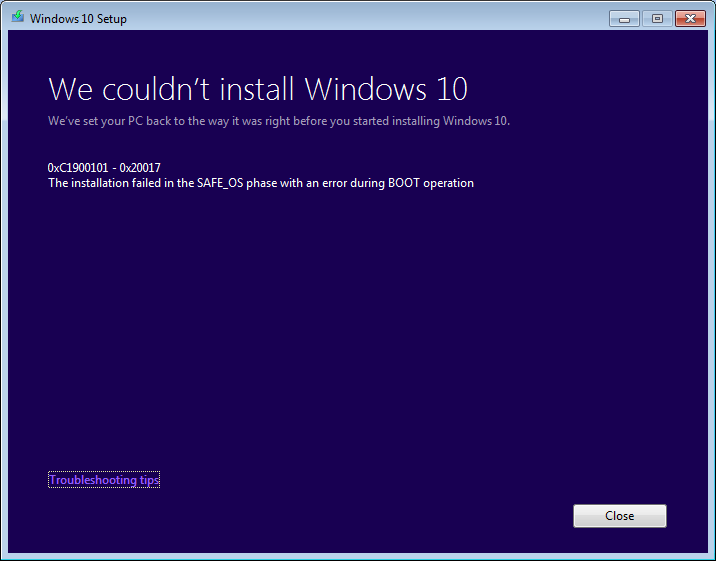 What happens is that when you begin the Windows 10 installation using the Media creation tool, the process reaches 100% and when the PC tries to restart it will be stuck on Windows logo without any movement or the PC will restart restoring your Windows version to What it was earlier that is Windows 8.1 or Windows 7.
What happens is that when you begin the Windows 10 installation using the Media creation tool, the process reaches 100% and when the PC tries to restart it will be stuck on Windows logo without any movement or the PC will restart restoring your Windows version to What it was earlier that is Windows 8.1 or Windows 7.
Related Articles:
-
How to Create Wi-Fi Hotspot in Windows 10 using Command Prompt
-
How to Fix DPC Watchdog Violation in Windows
Now if the PC restarts by itself or your force shutdown and restart the PC, you will see this we couldn’t install Windows 10 0XC190010 – 0x20017 error saying installation failed in the SAFE_OS phase with an error during Boot operation.
This could be frustrating to anyone who was excited about the installation of Windows 10 or the upgrade. Nevertheless, after a few days of search and several reattempts, I was able to successfully install Windows 10 on my Windows 7 running PC by fixing we couldn’t install Windows 10 0XC190010 – 0x20017 error.
Now there are several solutions available online, but nothing worked for me. So, in this tutorial, I will begin with what worked for me, and then we will have a look at what has worked for others. So, let’s get started.
Fix We couldn’t install Windows 10 0XC190010 – 0x20017
Two things I would like you to know before proceeding with the fix.
- You don’t need to download the Windows 10 Setup files all again to upgrade to your downloaded Windows 10 setup files are already stored on your C drive (if you have not deleted them already). You should have two folders on your C:/ drive, named as $Windows.~BT and $Windows.~WS. Your Windows 10 Setup files will be stored in $Windows.~WS. Refer to the below image.
Update: You may also find the setup files in C:\ESD\Windows\ folder if you don’t have C:\$Windows.~WS\Sources\Windows.
– Remove all the External Hard drives, USB storage devices including Network USB Dongle and an external USB device connected to your PC.
Step 1: Create a Restore Point on your Windows 8.1 or Windows PC
As we will be uninstalling some drivers from your PC, I would recommend you to create a restore point on your Windows 7 or Windows 8.1 PC. Creating a Restore point would take a few minutes. Once the restore point has been created, proceed with other steps.
To create Restore Point, click on the Start button, search for Restore Point, open Create a Restore point and wait until Windows creates a restore point. Restore point will come in handy if something goes or save you from the hassle of installing the drivers again if you were not able to upgrade to Windows 10.
Step 2: Uninstall Broadcom Bluetooth and Wireless Network Drivers
The second step would require you to uninstall your Bluetooth and Wireless Network drivers. The Broadcom drivers installed on your Windows 7 or Windows 8.1 PC are not compatible with Windows 10 for installation at least. This was the case with my PC at least.
Alternatively, if you don’t want to uninstall them, then simply leave it and take a chance by proceeding directly to Step 3.
Step 3: Disable Wireless from BIOS
Close all the program and shut down your PC. We will be disabling Wireless Internal Bluetooth and Internal WLAN from the BIOS.
Once the PC is shut down, restart it by pressing the power button, but as soon as you see the black screen start pressing F2 to bring the BIOS Settings. Once you are in the BIOS Settings, do the following.
- Navigate to Advanced Tab using the Right Arrow key.
- From the Advanced Tab, navigate or go to Wireless option using Down Arrow Key.
- Hit Enter to open a Wireless option.
- Now you will see two options, Internal Bluetooth, and Internal WLAN. Disable both of them by hitting enter on them and then selecting Disabled.
Exit the BIOS Settings by saving the changes. Press F10 to save the settings.
Step 4: Remove Additional RAM
Now if you have added extra RAM to your PC (not come with your PC), then you may need to remove it temporarily as well. For Dell users, removing RAM is easy, as you have to open the RAM compartment of your PC attached with a single screw and remove the RAM. You can find it at the back of your PC, above the battery compartment. Other PC users, kindly refer any guide on YouTube or see your Manufacturers website for more information.
This solution may sound ridiculous to a few people, but it has worked for a few users. So give it a try.
Related Articles:
Step 5: Restart your PC and Run the Setup
After confirming that you have followed all the steps, restart your PC. Once the PC restarts, go to C:\$Windows.~WS\Sources\Windows folder and run the Setup.exe file. This will initialize the Windows 10 installation process.
Update: You may also find the setup files in C:\ESD\Windows\ folder if you don’t have C:\$Windows.~WS\Sources\Windows.
If you have Windows 10 bootable USB Drive or Disk, you can make a clean install of Windows 10 on your PC. However, do note that, without upgrading your PC to Windows 10 first, if you make a clean install then your Windows 10 will not be activated for free, and you may need to buy the product key to activate it.
Following all these steps did the job for me, and I was able to upgrade to Windows 10 from Windows 7 Professional running PC. After upgrading to Windows 10, I can surely tell that it worth all the effort I put to make it work.
So, this is how I upgraded to Windows 10 by fixing the “we couldn’t install Windows 10 0XC190010 – 0x20017, The installation failed in the SAFE_OS phase with an error during BOOT operation” error. Now let’s have a look at what worked for others.
Additional Steps to Fix we couldn’t install Windows 10 0XC190010 – 0x20017 Error
Now if unfortunately even after following all the above steps, you were not able to fix this error then you need to try the below-given suggestions.
- Unplug or Remove your Network Card
Some users have reported that Unplugging Network Card has worked for them. So, basically, you need to touch the hardware to remove the Network card from your PC or laptop. If you don’t know how to do it, you may need to contact the nearest service center or any local PC repair shop to do this job. This is temporary; you can letter plugin the Network card once the Windows 10 has been installed.
- Remove all the Unwanted Drivers Installed on Your PC
Do you have some unwanted drivers installed on your PC’s device manager? If the answer is yes, then you may need to uninstall them and then try to upgrade to Windows 10. Before uninstalling any software make sure that you create a restore point to be on the safer side.
Does nothing seem working? Have a look at Microsoft answer thread for other fixes suggested by the users.
So, this was about how to fix “ we couldn’t install Windows 10 0XC190010 – 0x20017, The installation failed in the SAFE_OS phase with an error during BOOT operation “ error while installing Windows 10. Do let us know if this worked for you or if you have any alternative fix for this. Don’t’ forget to share this!
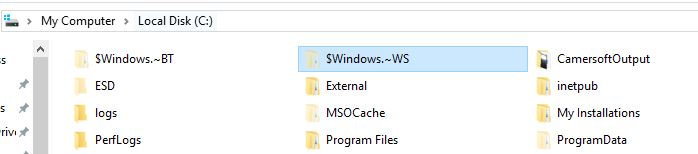

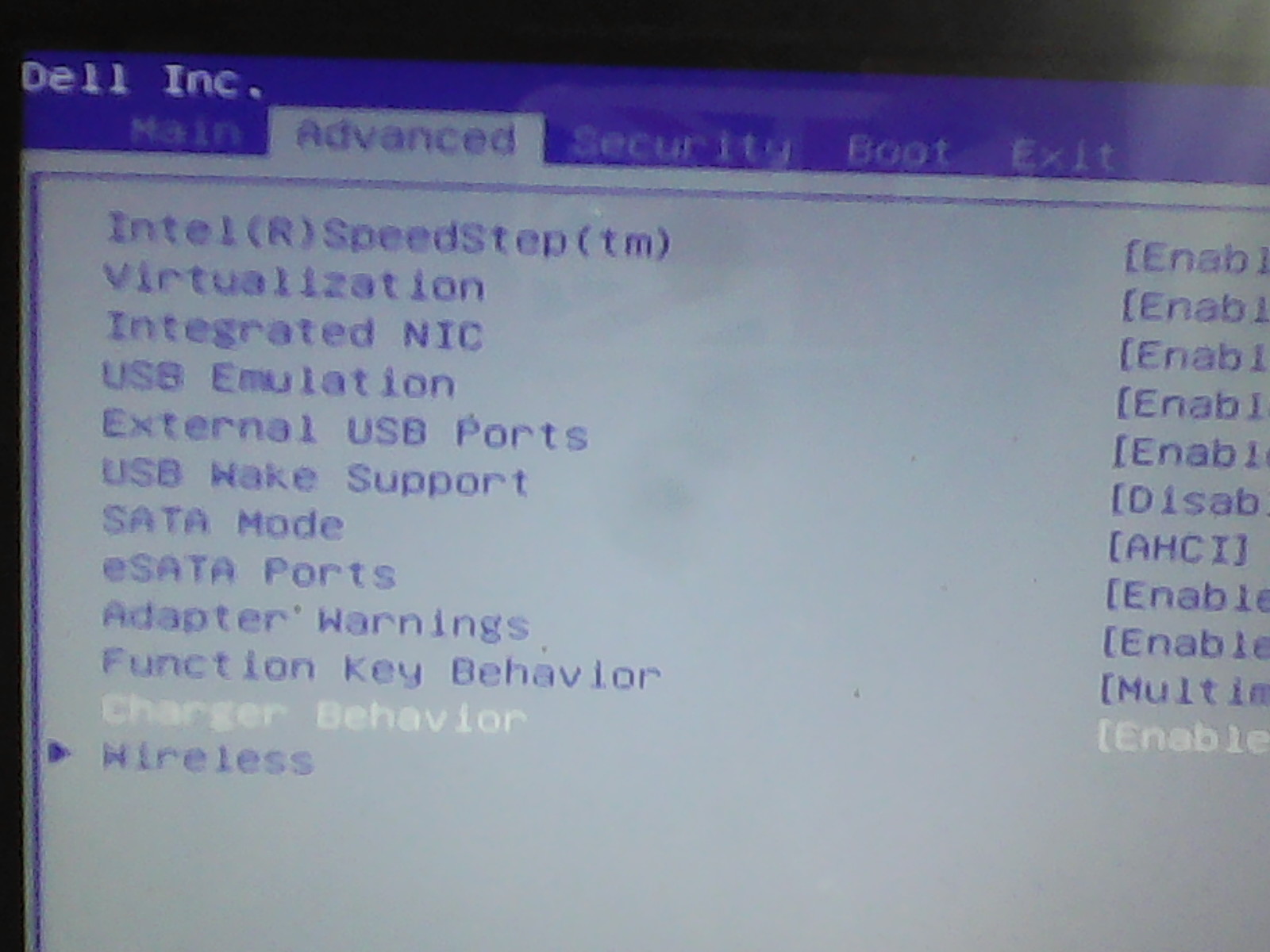
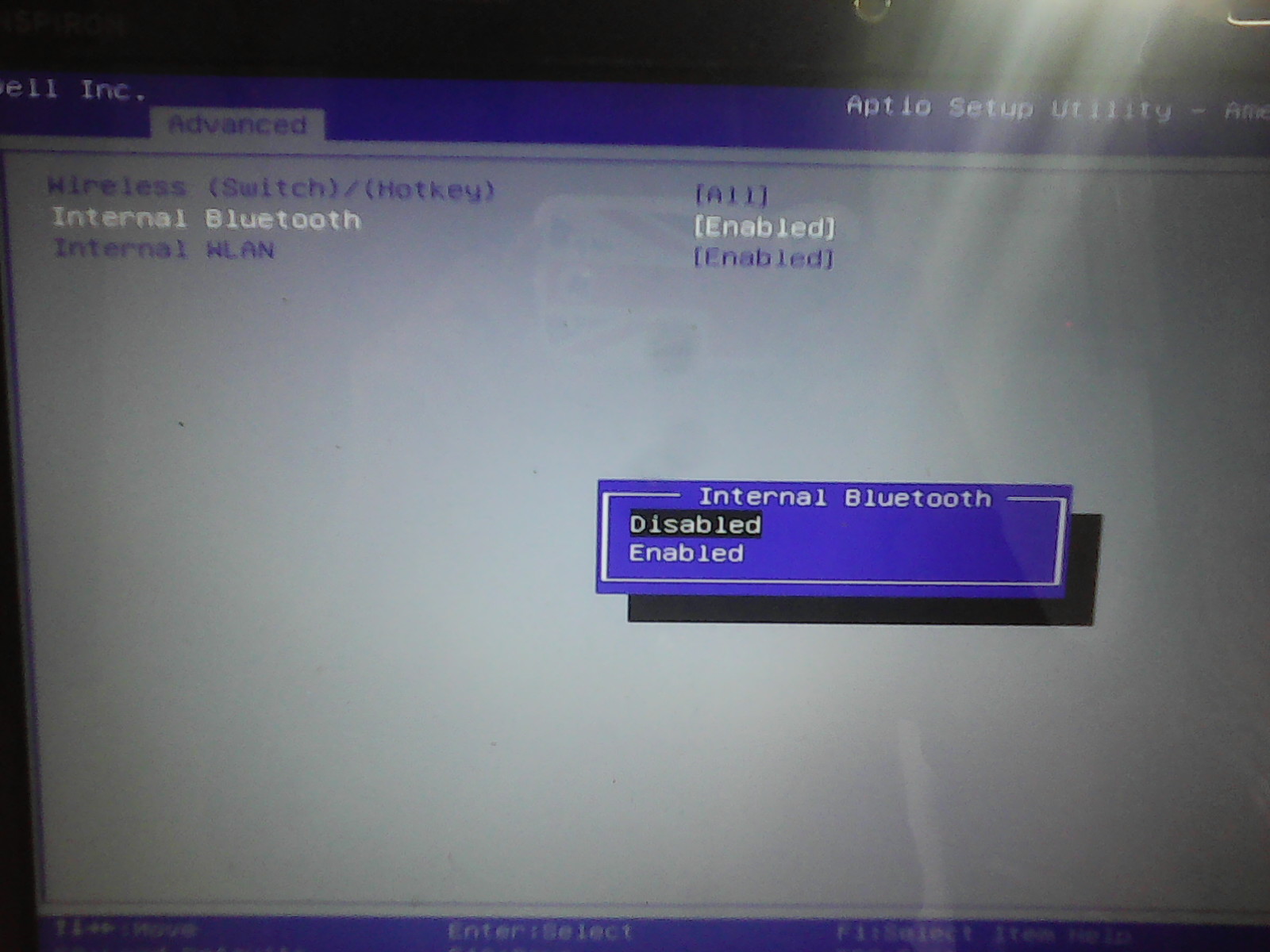
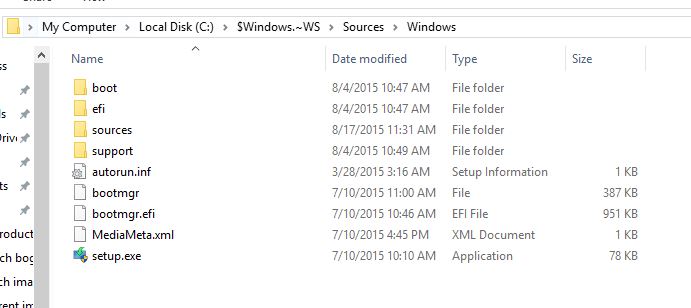
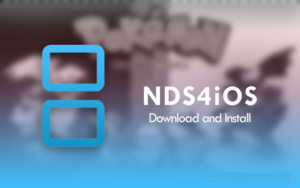


Thank You Tashreef, your fix really works !
After many frustrating upgrading trials and errors, disabling Bluetooth & internal Wifi from BIOS as per your fix, Win10 upgrade from Win7 succeeded (at last).
My laptop is Dell D830 with BIOS version A17 and 64-bit Intel T9300 dual cpu, used since 2007.
It is dual boot, other partition is running Ubuntu 15.04.
Again, Thanks !
Tapio
Hey, Tapio, Glad to know that it worked for you. I understand the fraustration when you come across such errors. Thanks for confirming the fix. 🙂
wow! finally i made it work! thank you!
also had to remove my DVD drive and uninstall graphic drivers. but now its installing!
thank you ?
Hi Paal,
great to know that you were able to install Windows 10 and fix the error.
Thank You Tashreef, your fix really works for me too – disabling WiFi, network card and Bluetooth in BIOS (motherboard Asus Z97-Pro Wifi Ac).
Thank You
hi Mark, glad to know that it was helpful …
If only it were xxx-4017 (since there have been innumerable variations on c0190010 (and actually on that first string, as you can see); I followed a fix above and now have an immediate bomb saying I don’t have wireless. I may try this but I’m not sanguine; different motherboard and drivers. It’s one of a fairly new series of AIOs (Acer) and the whole series have been having problems.
The fix did not work for me. I tried to follow the instructions, however it seems difficult to remove the drivers as they seem to be re-installed as soon as I re-boot the pc. Additionally I did not remove the Trend Micro virus app. PC is type Samsung running W7-Professional 64 bit.
Any suggestion how to uninstall the drivers without being re-installed when re-booting is appreciated.
Hi Reidar,
leave the drivers installed and simply disable the internal WLAN and Internal Bluetooth from BIOS. See if you can fix the issue. Also do you have SSD or standard HDD?
For samsung this is completely different but similar issue.
to be able to install windows 10 on my Samsung q530 laptop with broadcom wifi/Bluetooth card, I had to physically remove that card from my laptop.
http://answers.microsoft.com/en-us/insider/forum/insider_wintp-insider_install/i-can-not-install-windows-10-on-a-laptop-samsung/8ea46dea-b77f-42f7-b22f-6fcdfe080b26?page=50&tm=1442353636146&auth=1
There is more info and somewhat detailed guide how to open your laptop and remove/change your wifi card.
For me that helped when I had this safe boot error when upgrading from 8.1 pro to 10 pro, my laptop come with 7hp originally but I upgraded it to 8 pro when Microsoft gave those 15€ 8pro keys.
I would recommend intel 7260 ac card as it also adds 5ghz ac connections and Bluetooth 4 le support, my laptop originally had only 2.4ghz n wireless an Bluetooth 4 without le support.
http://www.amazon.com/Intel-Dual-Band-Wireless-AC-Bluetooth/dp/B00E7QGHE6
There is the right card for the most Samsung laptops (including mine) and my non ac capable 2.4ghz router’s speeds have also jumped from 35mb/s to 70mb/s just by upgrading that card.
Hi and thank you for replying,
I think it is a HDD type Samsung HM641JI.
Addiotionally I do have a external SSD WD My Book 1170 USB Device which I have disconnected however not done anything about potensially driver(s) installed on the pc. Otherwise done what you suggests in the BIOS. Note that the internal wlan and bluetooth is located under the Boot tab in the BIOS not under Advanced.
Have tried to install W10 a couple of times without any success. Halting when trying to re-boot (Window logo) and then shuts off.
I got it work by doing 2 things – disconnecting my VGA monitor and disconnecting my USB keyboard. I’m pretty sure I didn’t need to disconnect the monitor. Other sites (Microsoft.com, in particular) indicated that this class of error messages were related to driver problems – in particular: wifi, LAN, bluetooth, SATA cable, NIC driver, Network Bridging, USB Mouse and USB keyboard. I didn’t have to disable anything – I just unplugged the monitor and the keyboard (this was for a laptop).
Great to hear that and thanks for adding the info… and yes the problem could be different for different PCs.
I have this problem on a “touch” screen computer, ex business, that was running xp. Now has 8.1 running fine but will not upgrade to W10 because of this same error. Therefore some of the suggestions above to disable do not apply, like wireless and Bluetooth. I do have a USB keyboard and USB Mouse connected. Would they be the problem? Hard to see why.
It just hangs at the last reboot and when you restart but turning off the power it reverts back to 8.1
As this was a clean install of 8.1 there is no old stuff remaining on the Hard Drive.
Hopefully someone may have another suggestion.
KG
Hi Kaygil, as you read King Wiemann’s comment below, the USB and keyboard can cause this error as well. Or the problem could be something else. The only way to find out is give a try to all the solutions one by one and see which makes the difference.
Do let’s know if you found out anything else to fix the issue. I would surely like to update the article.
I did remove the keyboard and mouse but no luck. Still the same error.
Very disappointing with Microsoft and this W10 when there is not problem for me with w8.1.
Why would they change things to create such a problem. Surely the team at Microsoft read some of these errors and make a serious reply. they are supposed to be such experts.
In saying that I have had quite a few good installs of w10 without any hitches but this one is just annoying me. Probably leave it till they produce a service pack later in the year or next and see what they have corrected. It looks like a great produce but too many problems with installations.
I have an Acer touchscreen AIO and it didn’t make any difference. Something happened and it would just go back to 8.1. I tried one of the fixes here and now it bombs instantly with a different error indicating a problem with internet contact>I’ve already tried the direct USB install route. 8.1 is just FINE. 1 out of 9 computers didn’t make it. [‘End Of Line’]
8]-
i want to install windows 10 from disk
so what can i do
It shouldn’t be a problem. Restart your PC and boot using Windows 10 CD and follow the on-screen instructions. If you are facing the same error, follow the solution given in the article and see if that can resolve the error.
Nope! Didn’t work for me -still same 0xC000101-0x20017 – SAFE_OS… BOOT operation etc
The laptop uses an Intel Core 2 Due T6400 – not the Intel chip with a microcode problem, I think.
I disabled/uninstalled all wifi and all BlueTooth devices as there is no BIOS option
I told the pc not to automatically reinstall devices
I uninstalled my AV (ESET)
I did a clean boot with nothing extra running
I removed the one extra RAM chip
I ran a memtest and it showed no errors
I ran CHKDSK and it showed no errors
I tried the online upgrade route and the CD route and they both failed.
I have not tried a clean install as it is not my laptop and I don’t really want to have to reinstall everything. Since it fails so consistently, I am not convinced that a clean install will be any more succesful
Do you have SSD in your laptop?
No SSD – just a regular electromechanical one. Nothing remotely unusual.
I have this problem on a Samsung RC710 laptop. After trying your suggestion re drivers, I decided to do a clean install. I removed the HDD & consequently all the drivers (I think) but ended up with the same problem I tried with both the download & a copy I downloaded to a USB stick, to do several machines. I did a format between tries. This machine is my only failure
I tried to update a Samsung RF710 several times without any success. Removed ext. HDD, drivers etc. Had to give it up, no support from Samsung who has decided not to sell any PC’s in Europe.
Only solution to buy a new computer which definitly was not a Samsung. Updated this one from W7 Pro and had no problems.
Hi Reidar,
Samsung users have reported similar kind of problem with their laptops and there is no one click solution to fix this error in Samsung machines.
Out of 9 machines I’ve upgraded 8 successfully. On the Acer A7600U which is “Windows 10 compatible” I have tried everything except the iso file–I let MS’s downloaded iso builder work on the machine since I didn’t find a version I could turn into an .iso file. (I have used them.) Don’t generally do a clean install, it doesn’t work.
I have ASUS 43J core i3 laptop an i am upgrading to win 10 home. I have got same error at time of installation and i have followed your steps,
1. I have created a restore point .
2. In BIOS, under advance tab there was no wireless option so i byepassed it.
3. i have removed all the programs related to broadcomm.
4. after restart i have went to C:\$Windows.~WS\Sources\ but there is no windows folder here. and only two files named as BITA67B.tmp and BIT532E.tmp and one folder name Panther is there. should i again need to download.?? please help me I am fed up firstly direct updation and now from media creation tool..
When I saw your fix for the Windows 10 upgrade problem I thought WOW !!! However, when I tried Step 3, the Advanced section of my Acer BIOS had only one item – AFS – so that became a show-stopper. Any ideas ? The suggested solution from MS seemed to me to be very complex so I really am looking for the simplest approach.
Hi Peter St Clair, did you try this? http://acer.custhelp.com/app/answers/detail/a_id/27103/~/accessing-the-uefi-(bios)-setup-on-a-windows-8-%2F-8.1-system
Thanks, but I’m using Windows 7 Professional on an Acer 5730G Laptop (5 years old). The article you refer to specifically states it is only pertinent to Windows 8.
regards,
I don’t have a wireless option in the advanced tab any suggestions?
Skip it, and try removing any external RAM if you have. Run the setup and see if it resolves the error.
PC Make and OS?
Hi Tashreef, I am very excited to see your FIX, but as a Chinese friend, I can’t understang exactly of your solution, shall we chat in facebook and ask you more clearly?Here’s my facebook account:谢意
Hi Evans, use our contact us page. Let’s see If I can help you out.
Thanks for your replying. My laptop failed to install 64bits win8/8.1/10, but it went smoothly when to be installed 64bits win7 and all the 32bis Windows systems. It frustrats me for a long time!(I need a 64bits system). I will have a try again tonight later, it isn’t at my hand for the time being.
Hello Tashreef Shareef,
Thanks for your advise It worked perfect for me, just to disable the wifi in the BIOS
System: old Dell 610 D
THANKS!!!
Hi Hendrik, glad to hear that.
Hi, Tashreef, I can’t find windows folder in C:\$Windows.~WS\Sources….
Did you try to enable show hidden files / folders?
I am a computer technician and know all the tricks and could not get Windows 10 to install on a Dell M5030. Did a clean install of Win7 Home x64. Removed Wifi card. Removed Graphic drivers. Disabled all wireless, USB, and set default settings in the BIOS. Updated BIOS to latest. Brand new disk drive. Did chkdsk and sfc with no errors. Even swapped motherboards. Gets to 40% install then permanent black screen and no cursor or disk activity. Tried both ISO and from windows update. I guess Windows 10 is not compatible with the Dell M5030
Hi Dee Col,
Did you try removing external RAM strip that you might added after buying your laptop? It was the only thing which was preventing my Laptop from installing Windows 10. I reinstalled Windows 10 3 times and all the time only the removal of external RAM solved the problem.
hi Shareef,asak Farman here, I have Samsung rv 509 laptop with 4gb of ram and 8.1 running on it, I have attempted to upgrade windows 10 but pc_safe boot error has popped up, I have no wifi in the bios to disable, so any other method to get this going pls.
Hi,
I’m using a Samsung Q530 laptop upgrading from Win 8.1
I don’t have a setup file in $Windows.~WS>sources
I do have a folder named Panther inside that is some XML files and text documents and DITel-Merge.etl.
I have disabled my wireless adapter and bluetooth
Can you advise where to find the already downloaded setup?
Thanks
tasreef brother.i got the same problem.i will flow your hints.
but please give me web adress where i can get drivers for 32,64or 84 bit.please mail me.thanks for your writting.
HI Tashref
I was also struck with the same issue…But wen I went to Step 3 Wireless option are not present under advanced tab in Sony Vaio PC..Could you please help me to sort it out so that I can Able to upgrade to Win 10.
Thank you so much :*
It really worked for me. Dell Vostro 1310
I could update my windows 8.1 to 10 by disabling wireless and bluetooth and… in BIOS.
Thank you, i Fanally could install windows 10 on my laptop just removing the extra RAM. Cheers from Medellin – Colombia.
Hi Sabastian, Glad to know that I could help you.
Tashreef,
Thank you for you information. On a side note, Microsoft’s latest installer is placing the Windows 10 Setup and installation files in the C:\ESD\Windows\ folder. That is where I found it. Again, thank you.
Hi James, Thank you for the tip. Updated the post with the same.
Hey Tashreef, I’ve tried all of the solutions, scraped down my laptop to the bare minimum with the 2Gb of Ram that it came with, disabled almost everything in the BIOS only left the flat panel and the keyboard and still the same error. I’m using a Samsung EVO 840 SSD drive. Any idea?
Thank you Tashreef. Easy solution, clearly explained, and a smooth, trouble free upgrade from W7 Pro to W10 Pro using the iso I had previously burned to a DVD. It’s an old Dell Vostro 1710 which had previously been running Vista. Seems to be quite happy now with Windows 10. I’m just about to re-enable the wireless and bluethooth, and pop the other 2GB of RAM back in.
My Sansung 900X had this issue. Disabling ‘Internal LAN’ from the Boot menu in BIOS and physically removing the WiFi/Bluetooth card did the trick for me. Hope this helps someone. Thanks!
Hi Tashreef,
Many thanks. This worked on a Dell Vostro 1710, which I was upgrading from Windows 7 Pro.
Hi David, Great to hear that. Cheers 🙂
It worked like charm! I just disabled my bluetooth and LAN, that is it!
**Hugs**
I strongly recommend not to upgrade your OS. Go to Microsoft Windows 10 upgrade page where you can easily download ISO version of Windows 10(Server will automatically pick matching windows 10 edition with your current edition). Burn a DVD or use a flash drive as your boot-able media and install fresh copy of Windows 10.However, before you start installing make sure you have your previous version’s product key because beginning of installing process you may be asked to type the key so be aware of it..
I also got this error, but in my case it was caused by GRUB being installed in order to dual boot Linux. I fixed it by using a Win 7 DVD to rewrite the Windows bootloader to the MBR.
(some extra info in case anyone tries this – it would do the repair at first, so I had to wipe and rewrite the MBR with EasyBCD. Then the repair tool recognized it as a non-bootable system and recreated the necessary files)
The suggestion did not work. Fortunately, there were few user files, so I dis
a complete re-install, Update, worked!
ns……
If the free upgrade towards Windows 10 keeps failing, take a look at these free tips. All based on experience, and you have only a couple of weeks before the free upgrade offer ends,…
Have fun working with Windows 10 !
Excellent article Tashreef! The fix worked for me as the DVD device was the culprit.
Tashreef, how do I fix second phase booting error from window 8.1 to 10? I can’t get it done. do help please
Tashreef, you are one hell of a lifesaver! WOW.
I have been struggling with this damn update for a year now, trying out all ‘solutions’ that were suggested on the internet.
And now, under the pressure of the last day to update for free, your solution finally worked on my (old) Dell Vostro 1710. I couldn’t believe my eyes.
You are a genius – thank you so much for sharing your knowledge, sir.
Greetings from Belgium.
Glad I could help Wim Van. Cheers 🙂
Hello Tashreef
I tried to install the WIN10 Anniversary Update. Guess what: it didn’t work.
The only thing that popped up for a brief moment just before my Dell Vostro 1710 (no RAM memory added nor any other hardware) reverted to the previous WIN10 version was:
🙁 Stopcode PAGE FAULT IN NONPAGED AREA http://windows.com/stopcode
But no answer on that url that applies.
Do you have knowledge of any other users with this hiccup, please?
Kind regards
Wim
Hi Tashreef..I thought you were no more following this post. Feeling a bit hopeful now, seeing your reply a couple of days back.
Now I bought a new ASUS – R558UR Laptop and it’s hardware supports only windows 10 drivers.(which have been provided with a disk). I had a Windows 8 professional MAK setup and I installed and successfully activated the same. However, the drivers could not be installed as they were not supported by the OS and neither could I find the Windows 8 supported drivers on internet.
So I tried going ahead with the upgrade to Windows 10 (before end of 29th July) and woohh..here I am struck with this error.
It started with a BSOD error – PAGE_FAULT_IN_NONPAGED_AREA and then it went into an unending Boot loop with Windows 10 logo and processing symbol moving for 4-5 hours without any progress.
I forced shutdown my laptop and tried to enter the repair mode (restarting my laptop 3 times in a row) and it couldn’t repair automatically.
I then refreshed my Windows installation inserting the bootable Windows-8 USB and my laptop came back.
I then landed at your page and many more and have been attempting a reinstall of Win-10 from C:\ESD\Windows\ folder but everytime landing on the same error – BSOD error – PAGE_FAULT_IN_NONPAGED_AREA followed by – we couldn’t install Windows 10 0XC190010 – 0x20017, The installation failed in the SAFE_OS phase with an error during BOOT operation.
And then it resets my laptop to Windows 8.
– My laptop is 15 days old. Nothing installed on it. BIOS settings do not list wireless option. No driver is installed. Program and Features only show NVedia graphic card installed. i am not deleting the windows existing in C:\ESD\Windows\ folder as the free upgrade has expired.
I have apparently no direction left now. It will be great if you could help.
I understand you might be occupied in more important stuffs so it will be absolutely fine even if you couldn’t.
Thanks for posting a great post that fixed issues for many and gave hope to few (like me) 🙂
Cheers.
Hi Rachit, you might be able to install Windows 10 through UEFI Mode. Different laptops have different problems with Windows 10. Did you try installing through UEFI mode?
For that, you would need a Windows 10 UEFI bootable USB flash drive. You can create a Bootable ISO out of your Windows 10 installation files. Refer this video>> https://www.youtube.com/watch?v=Py0fWteF-tk it is for Windows 7, but will work for Windows 10 as well.
Once you have the ISO, create a Windows 10 Bootable UEFI Flash Drive out of it. Refer this link >> http://windowsreport.com/windows-10-bootable-uefi-usb-drive-setuo/
Once you have the bootable ISO Flash drive, make sure you backup the full Windows 10 installation file somewhere other than your PC.
Next proceed with this link to install Windows 10 using UEFI mode >> http://windowsreport.com/install-windows-10-using-uefi/
Hey Tashreef, hope you’re doing well. I’ve tried your install method but cannot complete step 2, since my BIOS doesn’t have the option. I’ve also tried removing RAM, but then the computer wouldn’t even boot. I have a custom computer with Windows 7. It has an SSD as well. Any ideas?
Hi Tashreef – I also have the “we couldn’t install Windows 10 0XC190010 – 0x20017” problem on my Toshiba laptop – however the Intel processor can’t run Win10 so I don’t want to install it.
Can I simply delete the ESD folder (where the setup installer is) plus the Windows.~BT folder so that I get rid of this annoying Update reminder? I think that all the “installed updates” related to Win10 have now been removed.
cheers Nev
If you are not willing to install Windows 10, then there is no point having those Windows 10 installation related files and folders.
And if you are getting Windows 10 update notifications in the Notification Area then do use a tool called Never10 to get rid of it >> https://www.grc.com/files/never10.exe
Dude i can’t thank you enough just built my new custom gaming pc and had this problem now from following your steps it’s working thank you so much bud you’re a saint!
I have a gaming pc also could u tell me how to get in the advanced tab I don’t see on on bios??
I have a noname pc, amd fx 6300 with 8 gig ram. And i struggled alot. But i took out my wifi dongel, and keyboard and mouse, and itworked like a charm. Thnxs for saving my night.. its 0100 here in sweden.
Thnxs yet again, your a life saver 🙂
Glad I could Help Nilsson
Hi Tashreef
The Microsoft rep helped me install Window 10 told me my computer has additional operating system when she saw that error message??? From the post it is not the right answer. My case number 1386856679 on 5/27/2017. Please help as I am not IT person and try to install Window 10 on my Alliance Dell desktop.
Thank you.
Ms. Hoa Truong
Bought new 250G hard disk and installed window 10. Everything is fine.
Hi Tashreef, my own case is similar but almost bigger. i am trying to upgrade from win 7 to win 10 but burning the .iso to a disk and running the autorun setup through my win7, now after it finishes installing and reboot, instead of loading the new os, it will tell me “windows failed to start, a recent hardware or software change might be the cause. \windows\system 32\winload.exe
0XC000000F
the application or operating system couldnt be loaded because a required file is missing or contains error” after when i press enter it will boot back to my windows 7 and here comes the error you are expiriencing; we couldnt install windows 10. i dont know what next to do. i use an hp mini 110 3500 2gb ram intel atom n455. thanks in advance for you aid.
An AsusTek Benicia IPIBL-LB Rev 1.01 motherboard in an HP was giving me this error as well, until I went into the BIOS and switched the RAID controller from RAID to AHCI, then I could finally install Windows 10.
Look for new copies of Windows 10 and you’ll find ‘Repair Disks’ for about $10. For that amount I figured I would try one, especially since the description matched what the disk would have to be. Using one limits the amount of MS-made-hurdles one must jump, especially since ‘how to’ guides from the beginning of Win 10 DO NOT MATCH what we have now.
I havea problem i cantfind the wirless tap in BIOS
Can any help?
Hi Chas, glad that you could get it to work and also cheers for adding value to the post.
Had the same problem when trying to upgrade to the Fall Creators Update and, more recently, the 1803 update. After tearing my hair out for weeks, it turned out that my fancy Razer Naga Trinity mouse was the culprit. It has built-in software, over and above the drivers, that installs itself when you first plug it in. Apparently, Windows installation has no clue how to cope with exotic devices like this. I just used a simple Microsoft mouse instead and everything was smooth sailing after that.