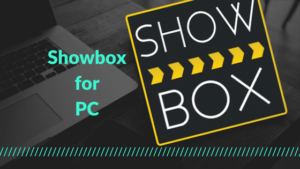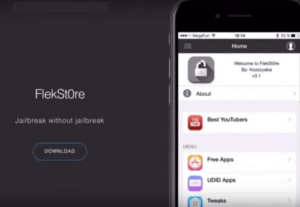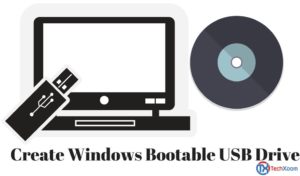If you are a Windows user and use the Internet more often, then you might have faced Error 651- Connection Failed problem. Error code 651 generally occurs when a user tries to connect to its broadband connection in a Windows-based computer. The error shows a message – Error 651: The modem (or other connecting devices) has reported an error. In this post, we have listed down several ways in which you can Fix Error 651 Connection Failed problem in Windows.
What is Error 651 and when does it occur?
Error 651 in Windows usually occurs when you try to connect to your Internet Connection using PPPoE connections. It occurs mainly due to three reasons.
- The Raspppoe.sys file might be saved in the wrong location on your computer.
- Error in the registry files
- It might also occur due to an IP address conflict.
Since there is no official and master method to solve this error, however, we have some troubleshoot options that worked for most of the users.
1.Uninstall Modem
Uninstalling your Modem usually solves this Error 651 Problem as it removes your System Files in the C Drive and when you install it again, all the default settings are restored.
Related Articles:
-
Fix The Hosted Network Couldn’t be Started Error in Windows 10
-
Fix File Explorer Error “Windows cannot Find, Make Sure You Typed The Name Correctly”
2. Download Updated Drivers
Drivers play an important role in managing your Hardware devices. You might face Error Code 651 if your Drivers are outdated. You can go to your Modem’s official website and download the official Drivers and firmware.
3. Reset TCP/IP on your Computer
Resetting your TCP/IP might solve this error code 651. Windows comes with a built-in tool to reset your TCP/IP. Just follow the below steps:
- Open command prompt with administrative permission
- Type netsh int ip reset reset.log and hit Enter.
- That’s all. Restart your computer and your problem will be resolved.
4. Update your Rasppoe.sys File
Since the root of this problem is because of error in rasppoe.sys file, so replacing your rasppoe.sys file might get this issue sorted for you. Rasppoe.sys file is located at C:\Windows\System32\Drivers by default. You can replace the old file with the new one from this link. Make sure that you take the backup of your original rasppoe.sys file before replacing it. If any weird thing happens, then you will be able to restore your original rasppoe.sys file.
5. Disable IPV6 for your Internet Connection
Disabling IPV6 (Internet Protocol Version 6) of the Internet Connection has solved this problem for many users. To disable IPV6 of your Internet connection, follow the below steps:
- Open Control Panel or Setting on your computer and go to Network and Internet.
- Click on Change adapter options
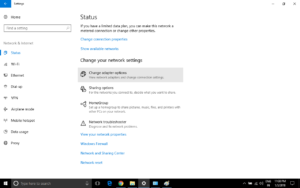
- Select SSID of your Internet Connection and go to Properties.
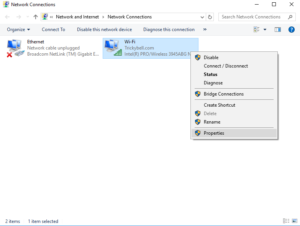
- Uncheck the IPV6 option and click Ok.
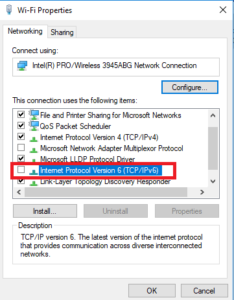
6. Reinstall Ethernet Drivers
This is the most common troubleshoot when resolving Internet Connection Problems. Uninstalling Ethernet Driver and installing it again not only resets your Network Settings but also helps to Fix Error 651 problem. Just follow the below steps to install your Ethernet Drivers:
- Open Run dialog box by pressing Windows Key+R, type devmgmt.msc and hit Enter.
- Goto Network Adapter and select the first option. This is usually your Ethernet card Driver.
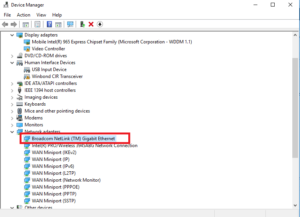
- Right-click on it and click on Uninstall.
- Install it again by restarting your computer and this will get your problem solved.
7. Disable your WindowsAuto-Tuning Feature
Disabling the Windows Auto-Tuning feature has also solved this Error 651 for many users. This method is only for users using Router for the Internet connection. To disable Auto Tuning Feature in Windows Perform the below steps:
Related Articles:
-
Fix We Couldn’t Install Windows 10 Error (0XC1900101 – 0x20017)
-
Error 429 – ActiveX Component Can’t Create Object
- Run Command Prompt with Administrator permissions
- Type Netsh interface TCP set global autotuning=disabled and hit enter.
- Restart your Router and this will Fix Error 651 for you.
8. Perform Clean Boot
Performing the clean boot of your system often helps in finding the root cause of this problem. This method will Fix the Error 651 problem if there is some problem with your Windows service which is causing this error. To perform a clean boot, perform the below steps:
- Open Run dialog box by pressing Windows Key+R, type msconfig.exe and hit Enter.
- Browse under General Tab and Click on Selective Startup. Check the Load Selective Startup option from the option listed below.
- Browse through the Service Tab and checkmark Hide all Microsoft Services at the bottom.
- Click on Disable all option at the bottom right of the Dialog Box and Restart your system.
How to Prevent Error 651 Connection Failed Error in Future
So, these were some of the Troubleshoot options to Fix Error 651 Connection failed in Windows. If you want to prevent this error in the future, then you should take care of some basic things while browsing the Internet. Use some trusted PC optimizer Tools and use it regularly. This PC optimizer software keeps your Files organized and also prevents Registry Entry Errors which is the main cause of these Network Connection Errors.
We hope that you may have solved your Error 651 in Windows. If you are having any trouble with the above steps, just comment down below and we will get back to you as soon as possible. If you have any other Troubleshoot Methos to Fix Error 651 in Windows, then you can tell us in the comments section below.