If you are an iOS user, then you know that not all the applications are available in the Apps Store due to some restrictions by the Apps Store. Then there are paid apps, but the developers don’t give the trial option to try those apps before spending on them. In such cases, apps like TutuApp for iOS come in handy.
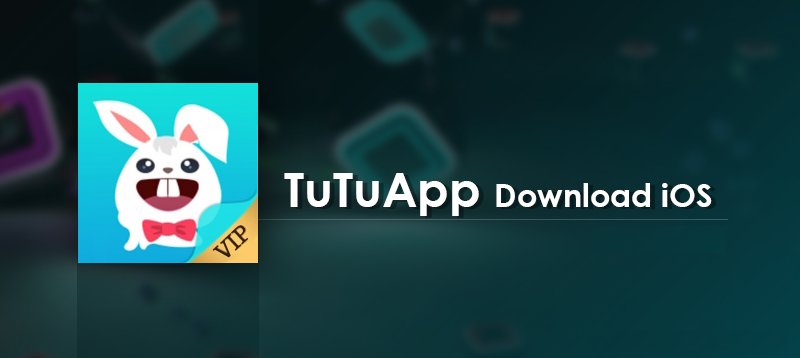
The Tutuapp for iOS offers an alternative Apps store and allows you to download any app you like for free. The user can use the app for some time and they can purchase the premium app from the Apps store if he/she wants it. In this post, learn how to download and install Tutuapp on iOS.
Features of TutuApp
- The TutuApp doesn’t require Jailbreak and can be installed on any iOS device.
- The Tutuapp offers inbuilt cache cleaner functionality so you don’t need to use a third-party stand-alone cleaner application.
- The app works without Apple ID, unlike the official apps store.
- The app developer claim to update their app collection every day with the best free paid apps available for the iOS devices.
- The Tutuapp also claims to offer better downloading speed than the Apps Store.
Requirements
- Make sure your iPhone and iPad are at a 100% charge.
- Make sure you have a stable internet connection with decent speed.
You may also like: Download Zestia, the best Cydia Alternative
Download and Install Tutuapp on iOS without Jailbreak
Open the Safari Web browser on your iPhone or iPad.
Now open the official website of Tutuapp by visiting the Tutuapp website. Note that it is necessary that you use the Safari browser to open this link.
Once in the Tutuapp official site, tap on the Download Now button that you see on the screen. Make sure you download the regular version of the Tutuapp and not the VIP version.
After that, you should see a pop-up asking you to install Tutuapp. Tap on the Install button to begin the installation.
Wait for the Tutuapp app to download and install it on your iPhone. After the installation, you can see a Tutuapp icon on the home screen.
You cannot open the app right away because the app is downloaded from an untrusted source, so you need to make it trusted first.
To do this, go to Settings and navigate to General and tap on Device Management or General > Profile > Device management.
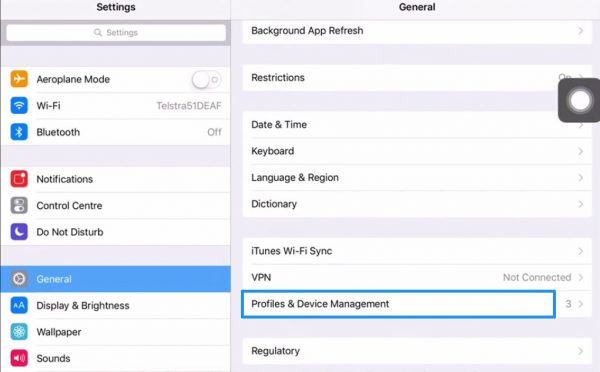
Next, tap on Trust and then tap Trust again to make the app profile trusted.
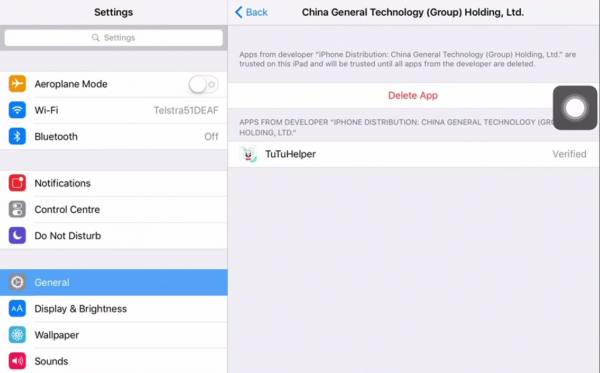
That’s it! You can launch the TuTuapp on iOS devices and access it from the Home Screen.
Related Articles
How to Use Tutuapp to download apps for Free
Open the Tutuapp from your Home Screen.
The app has the most featured and popular apps category by default.
Tap on the download button when you want to install an app from the Tutuapp store. You can also use the search feature of the app to find any app not listed on the homepage.



God apk
I do not even know the way I ended up here, but I assumed this publish was great.
I do not realize who you might be however
definitely you’re going to a well-known blogger if you happen to are not already.
Cheers!