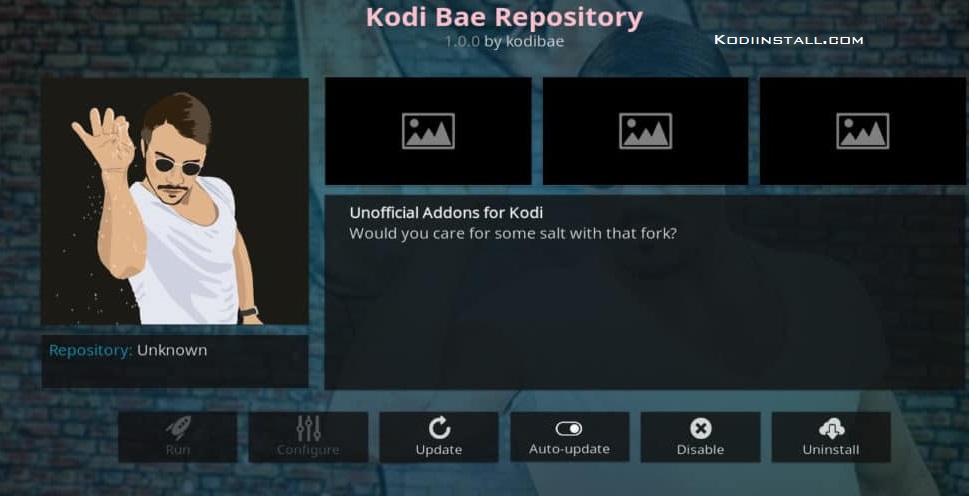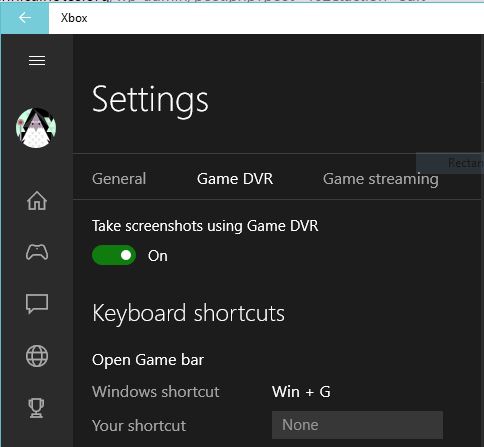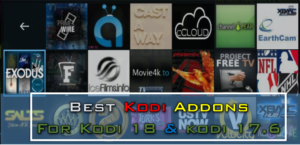We are back to introduce you to a repository for Kodi and it is called Kodi Bae repository. It certainly has some of the best and popular add-ons which you must have and hence we have come up with a guide to install KodiBae repo. Some of the popular add-ons include Exodus 8.0, Sports devil, cCloud TV, 9Anime, Release Hub, etc. It is being actively updated by its makers to provide users with the best experience and latest version of the add-ons always. Hence, let us get straight to the installation steps and show you in detail how to install the Kodi Bae repository on Kodi 17.6 & Kodi Leia.
Kodi Bae repository, as you know is brought to you by external developers and hence we will have to first check if Kodi is configured to allow its installation. Moreover, we also suggest you that do not post any queries related to KodiBae repo in the official Kodi forum as it is a third party repository. Let us follow some simple steps to configure unknown sources on Kodi.

- Open Kodi on any smart device and access left menu available on the home screen.
- Click on the gear like settings icon on the top of the left menu to visit settings page.
- When you land upon settings page, click on ‘system settings’ option out of the others.
- Click on ‘add-ons’ option on the screen.
- You will see the option of ‘unknown sources’ on the screen. Just turn it on as it is usually turned off by default.
Kodi has now been successfully configured to allow installation of Kodi Bae repo and it will not restrict you to do so. Please note that this article applies to all the smart devices on which you may have installed Kodi. Let us now start the installation of Kodi Bae repo. Follow the steps below.
How to Install Kodi Bae Repository
- First, go back to the home screen and again open settings page using the left menu.
- When you see various options on the next page like Player settings, Media settings, Live TV settings, Service settings, Skin settings, Profile settings, Interface settings, Event log, etc. Click on ‘file manager’ option.
- On the next screen, you will see an option called ‘add source’ which you have to click.
- Click on ‘<None>’ on the dialog box that you see.
- Enter the link to the source where this repo is available, which is http://lazykodi.com/ and click ok.
- Enter the name of media source as Kodi Bae at the bottom of the dialog box.
- Visit the home screen again and click on ‘add-ons’ option from the left menu.
- Now you will see a box like an icon at the top of the menu, click on that.
- Now click on add-on browser, which has various options.
- Click on ‘install from zip file’ option. The ‘install from repository’ option will be used later.
- Now you will see the name ‘Kodi Bae’ which is the name of a media source that you entered in earlier steps.
- Next, choose ‘repositories’ option from the list.
- Then, select ‘AndroidABA’ option.
- Once again select ‘repositories’ option.
- You will now find a zip file ‘repository.kodibae-x.x.x.zip’ in the dialog box, click on that.
- Click Ok and let Kodi install the zip file, you will soon see a notification ‘Kodi Bae Repo Add-on Installed’.
You must have understood already that the repository is successfully installed. If you have installed any add-ons earlier, then the steps to install add-ons from the repository are same.
How to Install Addon From Kodi Bae Repository
- On the same screen, which is add-on browser, click ‘install from repository’ option.
- Select your repository name, that is Kodi Bae repository.
- Now from the available options, select ‘video add-ons’.
- Now you will see the list of add-ons, click on any add-on that you like.
- You will see the installation option on the subsequent screen. Just click install and wait for a few moments to see the ‘add-on installed’ notification.
To launch the add-on, go to home page and click on add-ons option from the left menu to see the available add-ons on screen. When you click on the add-on that you want to open, it will launch and show you the channels as a list which you can further open and watch.
This is all you have to do to install the Kodi Bae repository and its add-ons. Hence, we have now completed the demonstration and guide to install KodiBae repo. Hope you liked this article and request you to share it with others if you did. We thank you for reading the article and supporting us always. We will come up with more interesting articles always. We hope you will explore all the add-ons of Kodi Bae until then