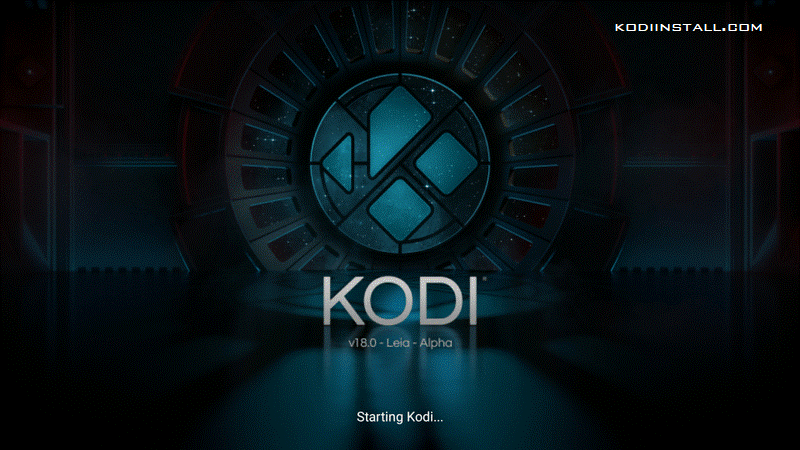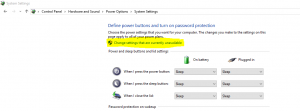Kodi Update 2019 | How to Upgrade Kodi: Today, we are going to discuss an important topic which we might miss in the midst of other things. One important thing about any software or application in the world is to update it to the latest version at the earliest when it is released. The developers of application constantly keep updating the software in order to add more features, fix bugs or address some serious security issue. Kodi is no exception in this and hence its developers keep on working on new and improved versions of Kodi to enhance its security along with improving the user experience. You might have understood now that it is always suggested to Update Kodi to its latest version. We are here to help you with the detailed guide of how to update kodi on any smart device that you may have. The latest version of Kodi 2019 is 18 so today we will talk about how to update Kodi 18 on firestick, Windows PC, android box or smartphone.
How to Update Kodi 18 on Firestick (Updating Kodi)
We will show you how to update Kodi on firestick without losing your favorite add-ons or builds that you have already installed on it earlier. We will need ES File Explorer to do this. You can download this file explorer from the official Amazon App Store and hence it’s very easy to do. Just follow the below steps to start the Kodi update 2019.
- Launch fire stick by plugging in.
- Go to fire stick settings and click on ‘Device’ and then click ‘Developer options’. You will see the ‘unknown sources’ option that is turned off by default. Just turn it on. This will let the fire stick allow you to install Kodi from the external link as it is not available on Amazon App Store.
- Now go back to the settings page and find ‘applications’ option. You will see an option ‘collect app usage data’, just turn it off. This will protect your privacy while using Kodi on fire stick.
- Now you are ready to update Kodi to latest version. Just search ES File Explorer on fire stick app store and download it, if not already downloaded.
- Open the file explorer and from the left menu click on ‘tools’ and then click ‘Download manager’. Then click on the Plus (+) icon at the bottom of the screen.
- Now it will ask you to enter path and name for Kodi 18, just enter the link https://bit.ly/2soKiWu and type the name as Kodi 18 and click ‘download now’.
- Once the download is complete, you will see an option called ‘open file’. Click that and then click ‘install’ on next prompt.
- Again click ‘install’ on the next screen and soon the new version will be installed.
- When you restart Kodi, you will see below screen. This is the interface of Kodi 18.

You can alternatively use ‘Downloader’ app instead of ES File Explorer to download the Kodi file. To do that, just search for downloader app on fire stick store and install it. Then launch it and provide the same link to it as mentioned above, in the space provided to enter URL. Rest of the steps are same.
Updating Kodi 2019 on Windows PC
Hope you understood the steps of installation of Kodi 18 on fire stick. Now we will show you the steps of installation for Windows PC. Just follow below steps to know how to update Kodi on PC.
- We suggest that you uninstall the current version of Kodi on Windows.
- Then open Google Chrome or Mozzila Firefox and go to this link https://kodi.tv/download.
- Scroll down until you see below options. Then click on Windows.

- Now you will see below options, select ‘pre-release’ at the top and ‘installer 64 bit’ at the bottom. See below screenshot for reference.

- Kodi 18 executable file will now be downloaded on your PC. Just open the file and install Kodi normally. Congrats! You now have latest version of Kodi 18 on Windows.
How to Update Kodi on Android Box – Kodi Update 2019
We will now show you the installation steps to update Kodi on Android box.
- Start your Android box.
- Go to apps.
- Open browser from apps.
- Type this link in the browser: https://kodi.tv/download
- Scroll down until you see the section of choosing your platform. You will see various options like Windows, Linux, Android, etc.
- Click on Android icon in that section from the available options. You will see below screen. Click on ‘pre release’.

- Now just click on ‘Armv8a’ out of various options.
- Select ES File Explorer to download the Kodi apk.
- Go to the home screen once it is downloaded.
- Select ‘AppInstaller’ app.
- Select ‘Local Disk’ as a path.
- Click on ‘Kodi’ app from the list.
- On the next screen, click ‘All’.
- Now click ‘install’ and wait for a few moments.
- Now the latest Kodi version will be available on your Android box.
If you have an android phone, then you just need to go to Google Play Store and update Kodi like any other app or perform the same steps as done for the android box by using your phone’s browser. We would like to tell you that Kodi 18 is still in the development version so you should update it again once the final stable version is released.
We have now given you the full demonstration and guide for how to update Kodi 18 (Leia) on firestick, Windows PC, Android box and Android phone. We hope that you have understood all the steps described. Please share this article with your friends if you find it useful. Keep supporting us as always and stay tuned for more articles like this. We wish you happy streaming with the latest version of Kodi 18.