Best Kodi 18/18.1 Leia Builds (Working) – If you are using Kodi since a while now, then you must be knowing very well that you have to rely on too many third-party add-ons and builds to get rich experience with Kodi. Now finding the best add-ons and builds for Kodi is not at all easy, as you will end up installing add-ons or builds that doesn’t actually work and all your efforts go waste. Hence, we have always strived to introduce you to the best add-ons and builds for Kodi. Moving further and taking this ahead, we are again back to provide you the list of best Kodi 18 builds that we have found to be working and better than the rest. So, let’s check out the list of top Kodi 18 builds & Kodi 18.1 builds of this year. Below is the list of working Kodi 18 (Leia) build that you should try.
Best Working Kodi 18 Builds 2019 (April)
In this post, we will discuss about the best working build for Kodi 18 Leia. We have also shared the installation process of each build so you do not have to search for the installation process.
Kodi 18.1 Leia is officially out and now available for download on for all the supported devices. Most of the builds listed here work on both Kodi 18 Leia & 18.1 Leia.
Maverick 18 Build
Maverick Kodi 18 build comes from Maverik TV wizard and uses Aeon Nox Skin. It comes with some of the best Kodi add-ons such as Aspis, Supremacy, Maverick TV, At the flix, Yoda, Joker Sports, The Magic Dragon, and YouTube. Moreover, it is also light in weight as it is only 108 MB in size. Following are the steps to install Maverick 18 build on Kodi 18 Leia:
- Launch Kodi and go to its settings by clicking on a gear-like icon from the left menu.
- From the variety of options like Player settings, Media settings, Live TV settings, PVR & Live TV settings, Service settings, Interface settings, Skin settings, Profile settings, System settings, System information, Event log, etc., choose ‘File manager’ option.
- You will further see a few more options, click on ‘add source’ option to provide a source link for Maverick 18 build to Kodi for installation.
- Click ‘None’ on below screen.

- Now you will see a space provided to enter the link. Enter this link: http://mavericktv.net/mavrepo/ as shown below.

- Also, enter the name of media source as ‘Maverick TV’ in the space provided as seen below.

- Now click Ok .
- Go to the home screen again and click on ‘add-ons’ from left menu.
- When you see box-like icon on the top, click on it to launch add-on browser.
- Now you will see various options. Click on ‘install from zip’.
- A dialogue box with the name of maverick tv will open.
- On clicking the above, you will find the zip file for installation.
- When you click Ok, Kodi will install the zip file.
- Now the zip file of the maverick repository is installed. Go further and click ‘install from repository’ option on the same screen.
- Now click on ‘Maverick TV repository’ and then go to ‘program add-ons’.
- Now click Maverick TV Wizard.
- You will finally see a screen with the install option. Click on it.
- Kodi will again notify you when Maverick TV wizard is installed. Click ‘continue’ when you see below screen.

- Now Click ‘Build menu’ and then Click on ‘Maverick 18’.
- From the list that you see, click on ‘Fresh install’.
- Click continue when you see a Maverick Wizard prompt.
- Now it will start to download and install. Click ‘force close’ when you see prompt.
- Just restart Kodi once it is installed, you will see that it will come up. It will take some time to build menus and update add-ons.
Slamious 18 Build
Slamious 18 is available on One Nation Portal. It offers various sections for Movies, Tv shows, sports, Live Tv, Music, Kids, and Library. Add-ons included are Death Star, Monster Munch, Selfless lite, Marvel, Replay Me, StarTec, Aspis, Yoda, etc. It is also one of the best Kodi Leia builds. Just follow the below steps to install Slamious 18 on Kodi Leia.
Guide to Install Slamious 18 buid on Kodi 18.0
- Repeat steps 1 to 4 that are mentioned above.
- In the 5th step, when you require to enter the source for Slamious 18 build, enter this link: http://www.onenation.info/ and write the name of source as One Nation and click Ok. After that, again go to Kodi home screen and access add-on browser as done before.
- Now click on ‘install from zip file’
- Click ‘one nation’ and then select portal.
- Now Click on the name of zip file.
- Let the installation complete, after that click continue when you see a prompt, as done before.
- Now Click on ‘Build menu’ on next prompt and then click on Slamious 18.
- Click on ‘Fresh install’ just like we did earlier.
- Click ‘continue’ when you see the prompt.
- Wait for it to download and install and then click on ‘force close’ when prompted. These steps are similar to the before. Restart the Kodi when the installation completes and you will see that the build was installed.
One Alliance Reborn Kodi Build

When it comes to recently released Kodi 18, Alliance Reborn is a superb build for kodi 18 leia which comes with some of the best video add-ons with a great interface brought by Aura 18 skin. It includes movies, shows, live TV, sports and more. It is just around 400 MB in size and works great on all devices that support Kodi.
How to Install OneAlliance Reborn Build on Kodi 18 Leia
Infinity
Infinity kodi 18 build is available in Krypto Build Wizard and comes with Horizon skin. It occupies around 370 MB size and offers sections for Movie-Hub, TV-Hub, Live TV, Sports IPTV, 3D Movies, 4K Movies, Kids Movies, Favorites, Settings, Anime, Best Boxsets. Following are the installation steps for this build:
- Repeat steps 1 to 6 as done before and in the 5th step, enter source link for infinity build link as http://kryptobuild.xyz/Wiz/ and name of source as ‘Kryptobuild’ then click ok.
- Go back to Kodi home screen and access add-on browser by clicking ‘add-ons’ option from left menu. Click ‘install from zip’ and then select ‘kryptobuild’
- Click on the zip file from the list and then click on ok.
- Let it get installed and then click dismiss when you see prompt.
- Click ‘continue’ and then ‘build menu’ as done earlier. Click infinity on below screen.
- Now Click on ‘fresh install’ and then ‘yes’. Once it is downloaded and installed, click on Ok to force close Kodi. Then restart Kodi to find the build installed.
Flash Build
Flash build is one of the latest releases Kodi build and its working like a charm on Kodi 18 Leia. If you are DC fan then you will love it. For more information on how to install Flash Build On Kodi 18, please use the provided link.
Nightshade 18
Nightshade 18 is also another working Kodi Leia builds in 2019. Nightshade is available in Whiz Kid Wizard and comes with Bello Nero Skin. Its size is around 300 MB and offers various Kodi add-ons and content like Live Sports, Live Tv, Movies, sports, Tv shows, kids, All in one, 4K. Following are the steps to install Nightshade Build For Kodi 18.
- Repeat steps 1 to 4 above and on the 5th step, enter the source link as http://whizkid.one/wizard/ and name of a source as whiz. After clicking Ok, go back to Kodi home screen and access add-on browser from left menu. Click on ‘install from zip’ and click on ‘whiz’
- Click on the zip file from the list.
- Once it is installed, click on ‘Dismiss’ when you see prompt.
- Then click ‘continue’ and ‘Build menu’ as done earlier. Then click ‘nightshade’.
- Now Select ‘fresh install’ and then ‘continue’ when prompted. When it is installed, click ‘force close’ when prompted. Restart Kodi and then wait for a few moments to let it build menus and update add-ons.
Ultimate FireTV
This Kodi 18 build is available in Xone Wizard and is best suited for Kodi 18 Leia. Its interface is similar to that of fire TV and comes with a light background so that users can see the list of contents clearly. The only limitation we feel is that it is not updated since some time now so you will not get to experience new features regularly. It also has some of the obsolete add-ons still available. However, it can be installed on fire stick, Xbox one, etc and it is also one of the most popular Kodi 18 Builds so, you should definitely give it a try.
Lobo build
Lobo build is another top Kodi Leia build from The Reaper Wizard has gained a lot of popularity rapidly since its launch in September 2018. This is because its performance has always exceeded users’ expectations and works even with low RAM, so it works great even on Roku, Firestick, and Android Box. The Aeon Nox skin manages to attract everyone and the overall size of the build is just around 300 MB, which makes it lightweight. It is well known for PPV live events as it offers a separate section on PPV matches with high-quality streaming. Other sections include Movies, Kids, Music Box, Live Tv, Sports, All in One, favorites and Stings. Some of the add-ons included are Astroplane, bone crusher, The Lab, Toontown, Genesis Reborn, Nemesis, Maverick Tv, FlixNet, Rising tides and many more.
How to Install Lobo build on Kodi Leia
Xenon build
When it comes to list of best Kodi 18 builds, xenon build also make a place. Xenon build is well known for its streaming services such as Mobdoro and Terrarium TV. It supports a wide range of devices such as Firesticks, Windows PC, Android TV Boxes, Nvidia Shields, etc. Xenon is also one of the best for watching movies and TV shows.
How to Install Xenon build on Kodi 18 Leia
Durex build
Durex build has shown its consistency in being among top builds for Kodi. It comes with a lot of best add-ons like Placenta, Neptune Rising, Uranus, and a superb interface. It has many scrapers that ensure that you get the best quality streams. Durex works on all devices that support Kodi such as smartphones, personal computers, smart TV and fire stick. It is also the best build for Kodi Leia in 2019. The unique point of this build is that you do not need to download much add-ons after installing this build as it already comes with many add-ons pre-installed.
How to Install Durex build on Kodi 18 Leia
Tomb Raider build
Tomb Raider is another one of the best Kodi 18 builds from Maverick Wizard, which is again light weight with around 300 MB size only. It uses Aeon Nox Silvo skin to provide you great interface and offers various sections such as Movies, Tv shows, Live TV, Magic Dragon, Sports, Live Sports, Kid Zone, Docs Zone, Favourites, Music, Tools, Top Add-ons and more. It supports Amazon FireStick, PC, Raspberry Pi, Mac, and Android too.
How to Install Tomb Raider Build On Kodi 18 Leia
Nebula Build
This new Kodi Leia build has the potential to become popular in a short time. It comes from One Nation Portal and has a simple interface that is easy to navigate and find content. It comes with some of the best add-ons such as Death Streams, BBC iPlayer, IPTV like Maverick, Verdict & Mobdina, etc.
How to Install Nebula Build on Kodi 18 Leia
Blue Magic build
This is one of the best builds for Kodi 18 Leia and comes from Luxury Wizard. The blue magic skin makes its interface attractive and it occupies less than 250 MB of space. The sections it offers include Sports, Kids, Movies, Tv shows, Live Tv, Settings, Programs and it comes with updated add-ons including DeathStar, Numbers, Selfless Lite, Aspis, Supremacy Sports, Maverick Tv, At the Flix and more. Now, let’s have a look at the latest released Kodi Leia builds in 2019.
Latest Kodi Leia Builds 2019 – New Release – (Working – Kodi 18/18.1)
- Varatrix Build
- Breezz Base
- Infinity
- Red Wizard
- Cosmic Evolution
Also, check out these Best Kodi Leia Builds for Firestick that actually Works in April 2019.
Top 5 Kodi Leia Builds (Our Picks) – Kodi 18 builds
- Insight Build – 179MB – http://myatom.one/unhinged76/
- 1-Amazing – 416MB – http://onealliancereborn.com/repo/
- Ultima 4.0 – http://uk1.site/Repo/
- PiratesK18 – http://grindhousekodi.tk/repo/
- Digzz XenoX – http://diggzrepo.ddns.net
Thank you, friends, here we have reached the end of this article as we have given you the list of some of the Top & best Kodi 18 builds & Kodi 18.1 builds of the year. We hope you will enjoy using these Kodi Leia builds without issues and if you do, then share this article with your friends to keep supporting us as always. As you know Kodi 18 is still in beta stage so we will update this article when we get new working Builds For Kodi 18. Till then, stay tuned with us for more updates.
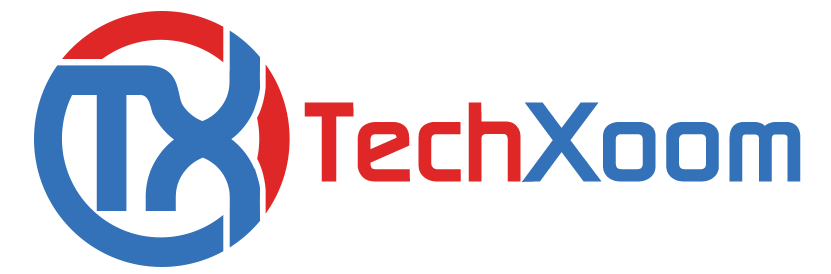
3 comments
The content of the article is great and very much informative for all the readers with all the updated Kodi builds
tried varatrix on i8.1 no zip file
easy instuctions to follow im a pensioner and it works great for me