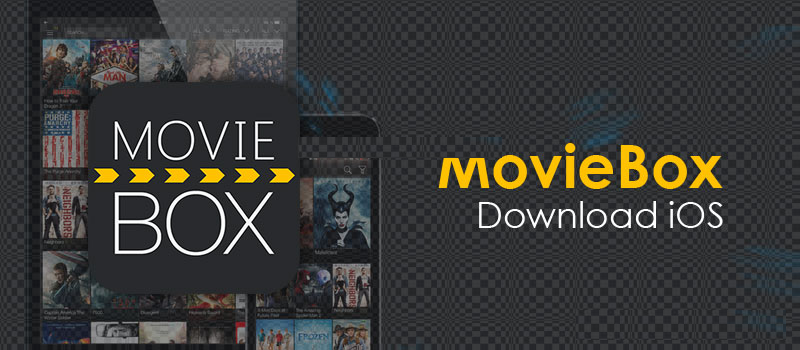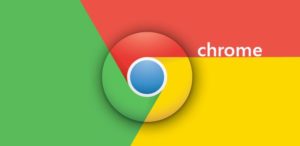Are you interested in watching your favorite movies and TV shows online in high-definition for free on your iPhone or iPad? Then MovieBox is one of the best apps for fulfilling this desire. MovieBox is an incredibly famous iOS app that gives the user access to thousands of famous movies and TV shows on their iPhone and iPad. It lets you download free full HD movies on your iOS device without any delay.

MovieBox Features
If you’re new to the world of MovieBox, then you need to be aware that accessing and installing the app isn’t quite as simple as performing a search in Apple’s iOS App Store and hitting the “Install” button. Due to the nature of the service, the app was removed from iTunes, and it simply wouldn’t be allowed due to the number of guidelines that it contravenes.
After being removed from the App Store, developers of this app made it available as Cydia tweak. Though it’s a Cydia tweak, the catch is that you can download it without jailbreak on your iPhone and iPad running iOS 11.
Once you’ve established your device’s compatibility with MovieBox, then follow this detailed step-by-step guide to installing Movie Box app without jailbreak:
Note: MovieBox can also download from TutuApp/ Emu4ioS/ vShare
How to Download and Install MovieBox on iOS Without Jailbreak for iPhone, iPad
- To download MovieBox without Jailbreaking your device, you need to have vShare installed on your device.
-
Download vShare PC client and install it.
-
Once installed, connect the iOS device to PC and launch vShare. Wait for vShare to detect the iOS device automatically.
-
When detected, the device will show in the vShare screen. Tap on Install vShare icon to install vShare on your iOS device.
-
After the installation is complete, disconnect the iOS device from the PC.
-
After the successful installation of vShare, open it and search for MovieBox. Once you find it, hit the Install button to download the MovieBox app to your device.
-
Hit the Install button again to proceed with the setup.
-
The installer will now download and install the app on your device. Wait for a few minutes, and the Movie Box icon should appear on your home screen. Now tap on the app icon to launch it.
-
In case the Movie Box app throws a notification saying “Untrusted Enterprise Developer,” then just hit Cancel. You can now verify the developer certificate.
-
Go to Settings > General > Device Management and select “Supreme Harvest Construction…” and finally choose Trust “Supreme Harvest Construction E…”
Similar Apps Showbox iOS App, MegaBox App
- Hit the Trust button again to complete the verification process.
That’s it. Movie Box is now fully activated and it can be launched from your device’s home screen. You may now watch or download your favorite movies, TV shows or music videos directly on your device absolutely free. If you have any questions, confusions, clarifications, please feel free to ask.