How to Install No Limits Magic Build on Kodi 18 (2019)? Hi Friends! Hope you are enjoying your time. We are back with another article on Kodi as promised and this time we will introduce you to an awesome Kodi build. We are talking about No Limits Magic Build. No Limits Magic is a very popular build because it comes with some of the best add-ons for Kodi and comes with a very good interface using Aeon Nox 5: Silvo Skin. It is also updated regularly to fix issues and add functionalities, and it works really well.
This build is not available in official Kodi repository and is developed by an external party. You can expect top video and music add-ons with this build, like BOB Unleashed, Elysium, Stream Army, Quantum, Bennu, Covenant, and UK Turk Playlist, etc. So we will guide you today about how to install No Limits Magic Build on Kodi 18 & 18.1 Leia or fire stick.
How to Install No Limits Magic Build on Kodi 18/18.1 2019
As we have mentioned that this build is from external developers, you should first check if installation from unknown sources is turned on in Kodi settings. It must be turned on if you have earlier installed third-party add-ons or builds. If it is not turned on, Kodi will not let you install No Limits Build due to security reasons from third-party developers. Hence, follow the below steps and enable unknown sources if not done yet:
- Launch Kodi player and access left menu from home screen.
- When you see a gear-like icon at the top, click on that to visit Kodi settings page.
- From the various available options, click on ‘system settings’.
- Now on the screen that appears, click on ‘add-ons’ and then you will see the option of unknown sources as seen below.
If the option is not turned on, then turn it on so that you can smoothly install No Limits Magic build on Kodi Leia.
Steps to Install Kodi No Limits Magic Build on Kodi 18/18.1
- Go back to Kodi home screen and access left menu to click on the settings icon.
- As you can see many options will appear as below, such as Player settings, Media settings, Live TV settings, Service settings, Skin settings, Profile settings, Interface settings, Event log, etc. Click on the ‘file manager’ option.
- The file manager will lead you to below screen which will allow you to add source link for the build. Hence, click ‘add source’ from below the screen.

- You will see an add source prompt dialogue box wherein you will see the path as ‘<None>’ by default. Click on that and enter the following link or URL: https://nolimitsbuilds.com/kodi/

As seen above, write ‘Kodi No Limits’ in the name of media source space.
- We have now added the link from which Kodi will download the build’s repository.
- Now, in order to start the installation of a repository, go back to Kodi home screen and from the left menu click on ‘add-ons’
- When you see box like icon on the top, click on it to go to add-on browser.
- You will see further options like ‘install from repository’, ‘install from zip file’, etc. Click on install from zip file.
- Now you will see a prompt dialog box with the name of media source (Kodi No Limits) you entered earlier.
- Now select the name of zip file( plugin.video.nolimitswizard.zip) and click ok.
- Kodi will start installing the repository from zip and notify you once it is installed.
- Now go back to the home screen again and from the left menu click Add-ons. You will further see an option ‘Program add-ons’. You will see ‘No Limits Wizard’ on the right as seen below.

- Click on the above wizard to see below screen. Click on ‘No Limits Magic (No XXX Section)’ from the other options.

- Now download will start, wait for a few moments and let it complete.
- The build will be downloaded and will do some process and exit finally. When prompted, just click ‘Force close’ option.
- Now just restart the device.
- When the device is restarted, launch Kodi again and let the process run by the build complete.
Once all is done, you can just launch and start enjoying the newly installed No Limits Magic Build on Kodi 18/18.1. We recommend that you use a VPN for kodi to access geo-restricted content seamlessly and also to protect your privacy.
You will soon realize that Kodi 18 No limits magic build offers awesome content in Movies, TV shows, music, live sports, live TV, etc. You can also change the skin of No Limits Magic build from interface settings.
Note: I have tried No Limits Magic Build on Kodi 18.1 and it’s working fine. Comment down if you face any problem during installation On Kodi 18.1 Leia.
Final Words
Alright, friends, we have now completed the full demonstration and guide to install No Limits Magic build on Kodi 18/18.1 Leia and we hope it will really work like magic with no limits for you. We hope that you found this article helpful and if yes, then please share it with your friends to support us and keep supporting us as always. We will be surely coming up with new articles on Kodi and many other favorite topics of yours. We wish you enjoy the seamless installation of the build and happy streaming with the best of its add-ons.

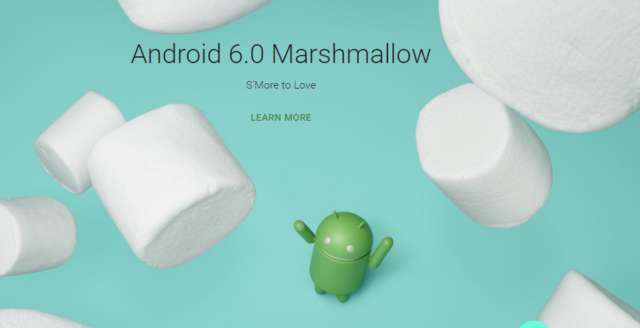
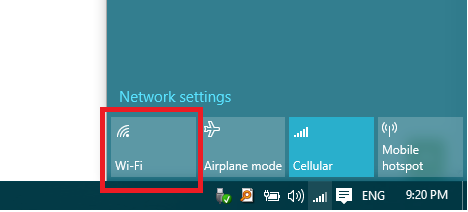

Thank you for the step by step, it really helped me. Found out that the https didn’t work for me, but when I typed in http it did