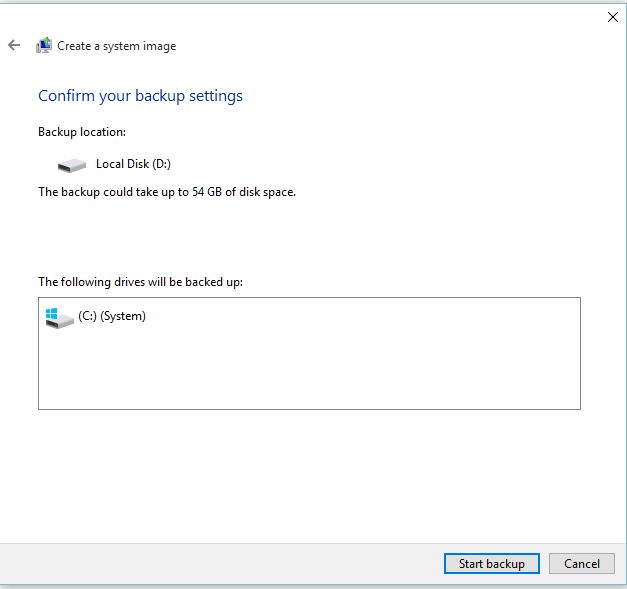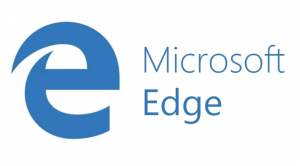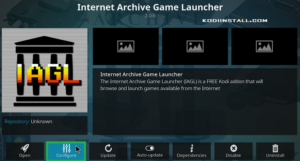Download and Install Yoda Kodi addon on Kodi 18.1: In our quest to help you with the best Kodi add-ons to bring out the best of Kodi, we have come up with one more article today. As you know, we will introduce you to one more add-on to watch high-quality content on Kodi and as always also guide you how to install it and run. The add-on which we are going to talk about today is Yoda Kodi addon. It is inherited from its predecessor’s exodus and covenant fork and is available in Supremacy repository. It tries to receive content by scanning various websites that host media files. It also supports Trakt account. Let us directly jump to the guide on installing Yoda on Kodi 18.1. Read on to know step by step method of installation and all you need to know about Yoda Kodi add-on.
Install Yoda Kodi Addon On Kodi 18.1 Leia

As this add-on is developed by third-party developers and we are downloading it from an external repository, we will first need to enable installation from third-party sources in Kodi. It is usually turned off by default on Kodi for security. You might have already done this before if you have tried installing third-party add-ons earlier. If not, follow these steps to enable it.
Also Check: How to check Vshare Eu Pair on Kodi
Steps to Install Yoda Kodi Addon on Kodi 18.1 Leia
- Pull the left menu from Kodi home page. You will see a gear like an icon on the top which leads you to Kodi settings. Click on this icon.
- Once you are on the Kodi settings screen, you will get the option to choose settings from various categories like Player settings, Media settings, Live TV settings, Service settings, Skin settings, Profile settings, Interface settings, Event log, etc. but you will have to choose ‘System settings’ from that.
- There are again many options like Display, Audio, Input, Internet Access, Power Saving, Add-ons and Logging. You might have already guessed by now right that we have to click on ‘Add-ons’ option.
- Now you will be able to clearly see that there is an option of ‘unknown sources’ that is turned off by default. Simply turn it on and your job is done. Post this, you will be able to install Yoda add-on without any hassles.
- Go back to Kodi settings screen again from the left menu. Locate the option ‘File manager’ in order to add a link for supremacy repository to download Yoda add-on.
- When you click on ‘file manager’, you will see ‘add source’ option where the link to a repository is to be provided.
- Now You will see space to enter source link. You will also find space to the name of a media source. Just enter this link http://supremacy.org.uk/zip/repo/ and the name of the media source as ‘Yoda’ or ‘Supremacy’, it can be anything you want.
Now that we have successfully added file source, we are ready to install repository on Kodi also. Read on to know.
How to Install supremacy repository on Kodi?
- Navigate back to Kodi home screen and slide left the menu to find ‘Add-ons’ option.
- Now you will see the add-on icon on top left immediately.
- Click on the add-on icon to see further options. We have to select ‘install from zip file’ out of those.
- Now the prompt dialogue box will appear which will show you the media source name that you had added in the above steps.
- Now You will see the zip file which needs to be installed.
- You will soon see a notification from Kodi that the repository was installed.
- Now click on the ‘install from repository’ option from the same page.
- You will again see the name of supremacy.
- Select that option to see further options, then click on ‘video add-ons’ option.
- On the next screen, you will see the name of ‘Yoda’.
- Click on Yoda to further see the install option.
- Click on install and wait for a few moments for the add-on to install.
- Kodi will again notify you upon its successful installation.
- Finally, go back to the home screen of Kodi and click add-ons again to see Yoda installed and launch it.
- Now once it is launched, you will see the options in the menu to stream top content.
Final Words
You are done. Start watching top content right away. We come to the conclusion of the article here and we hope you liked the detailed guide to install Yoda on Kodi 18.1. We will keep coming up with such articles if you support us. Share this article with your friends and keep exploring more add-ons to view the world’s best content on Kodi for free. We hope we were able to help you with this complete guide. Stay tuned with us for more such articles. Wish you a happy streaming experience with Yoda Kodi addon.