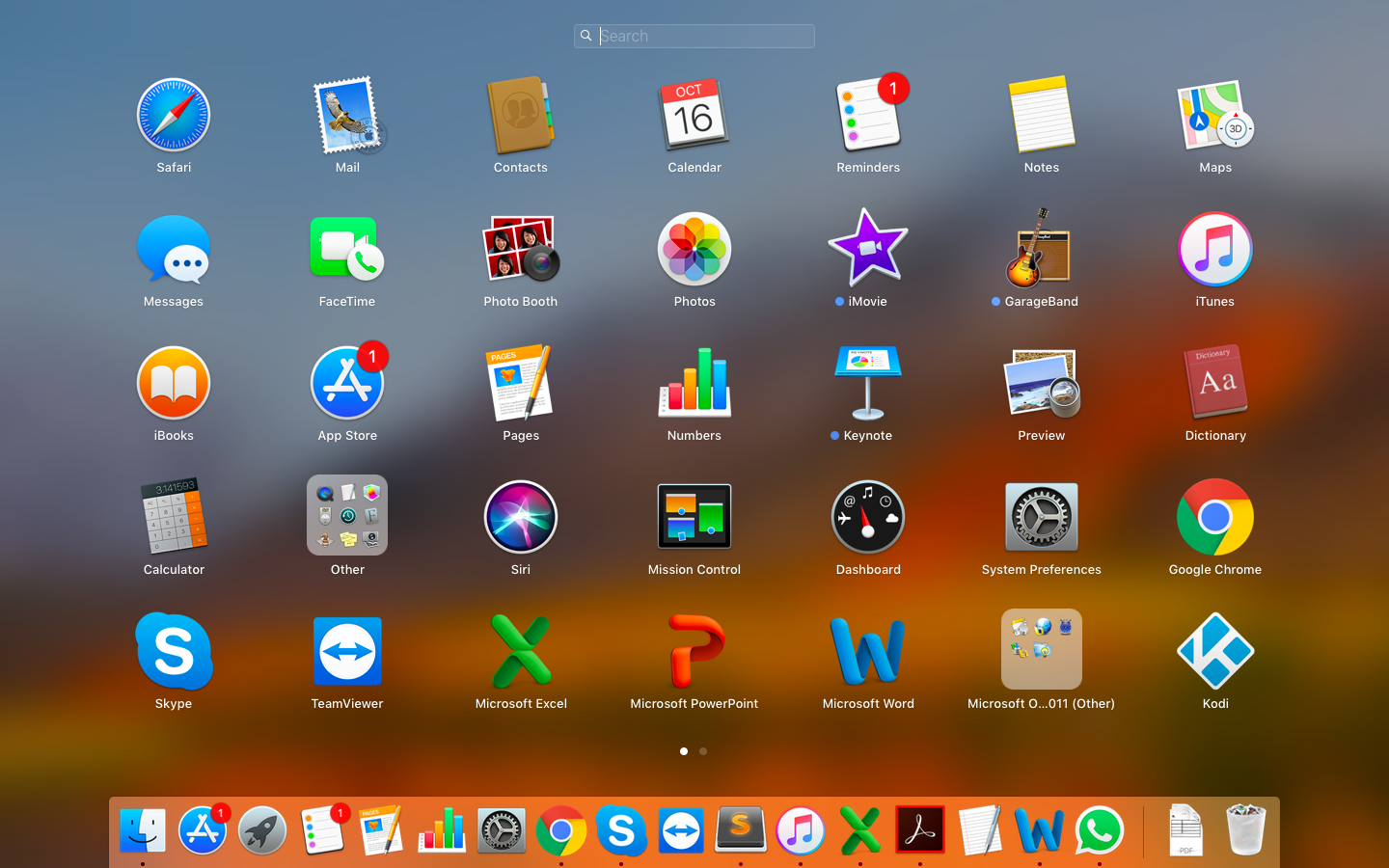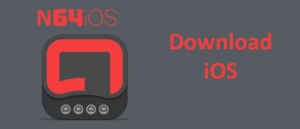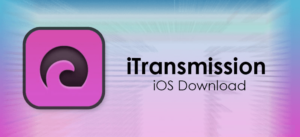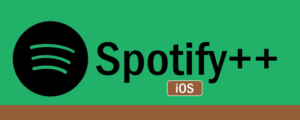Apple Devices including the iPad, iPhone, and the Mac all are tied to a single Apple ID, most of the time. The Apple ID not only helps you to keep all the devices in sync but it also helps you to login to your iTunes and does other stuff. You may forget your Apple ID password due to one or other reason. You may think, you will always remember the password of the account that you use every day, but it happens. Here is how to reset and recovery Apple ID password when forgotten.
Apple has made it easy to recover the lost Apple ID password in genuine cases. While resetting the Apple ID details may not be as easy as cutting your birthday cake, it is also not as difficult as your first day of school. So, let’s get started.
Reset the Password from Official Apple Website
You can reset the Apple ID password like you would do for any account that is accessible online. That is, use the forgot password option. Here is how to do it.
Go to appleid.apple.com. Click Forgot Apple ID or password button.
In the next page, you need to enter your Apple ID. Apple ID is the email address that you used to create the Apple account. Click continue.
Select ” I need to reset my password” option.
Apple will offer several options to reset the Apple ID password. You can either enter the email address associated with the account or choose to go with answering the security questions.
The email option is the most preferable option. But, if you know the security questions that you may have set during the setup process, you can recover the password answering security questions as well.
Use Two-Factory Authentication
Two-factor authentication is a security measure that prevents any third-party unauthorized access to your Apple account and device in case of theft etc. If you have enabled two-factor authentication for your Apple ID, then resetting the password is even easier.
Two-factor authentication requires you to have trusted devices and of course, is set up using the mobile number. This is the safest way to protect your account from hackers.
We will use the same two-factor authentication feature to reset the Apple ID password that you have forgotten. You can reset the password through two-factor authentication through both Account Page on the browser, and your iOS device.
Use Apple Account Page on Browser
Go to iforgot.apple.com on PC / Mac and enter the mobile number used to create two-factor authentication.
Click Continue and a notification will be sent to one your trusted device associated with the app ID.
On your iOS device, tap Allow.
You will be asked to enter the passcode. Once done, you can proceed with resetting the password.
Reset Password Using iOS Device
If you don’t have access to PC, you can directly reset the two-factor authentication on your iOS device as well.
On your iPhone, go to Settings > Profile > password and Security.
Tap Change Password and enter your passcode.
Once the passcode is entered, you can enter a new password for your Apple ID.
Reset Security Question and Answer
I barely remember my security question for an account, which not only makes it difficult for me to use it to recover account details but also makes it impossible for others to guess it. What would you know about me something that I my self is not sure of.
However, if you have a good memory and still forgotten the answer to Apple ID security question, you can reset it easily. Here is how to do it. Note that, to be able to reset the security question, you should know your Apple ID details like the email and password.
On your web browser, go to iforgot.apple.com.
Enter your Apple ID (user ID and password) and select I need to reset my security questions.
Click Continue.
Under “Select What information you want to reset” choose ‘I need to reset my security questions’ option.
Click Continue to proceed.
This time select the questions that are reasonably easy to understand instead of hurriedly picking and answering the question to get over with the process.
What’s next? You may need to log in again to all the services associated with your recently reset Apple ID. Use your new password to sign in to App Store, Find My iPhone and iCloud service.
What to do After Resetting the Password
In this age, Apple ID credential may not be the only detail that you need to remember. We use tens of services, and remembering the password for each account is difficult, and the chances are that you may forget the Apple ID password once again and have to go through all the process of resetting the password.
The best way to avoid this situation is to keep your password safe somewhere in your device that is also accessible from other devices as well. You can use apps like LastPass password manager to store all the account details including emails and password, and the only credential you need to remember is for LastPass.
LastPass is available on App Store and is free to use. It offers features like password generation, emergency access, organize account details by folders and more. You can access the login details from LastPass web version as well extensions supported by the web browser. All the login details are synced across all the devices that you have LastPass on. That also applies if you use the Apple ID on your PC and Mac.
There is a premium version of the app that comes with unlimited sync across unlimited devices, priority tech support, etc.
Get LastPass for iOS https://itunes.apple.com/in/app/lastpass-password-manager/id324613447?mt=8
Still Unable to Reset the Password?
If you are still unable to reset the password, then you may need to contact the app service center. Reach out to the Apple guys on their official support forum https://support.apple.com/en-us/HT204071 and see what advice you get from them.