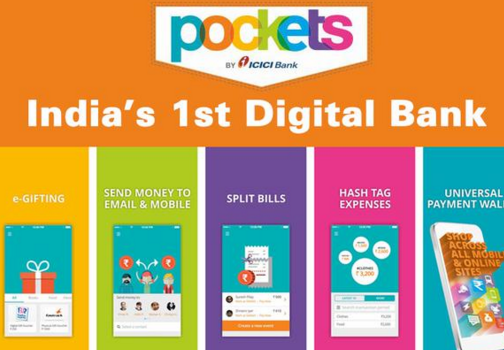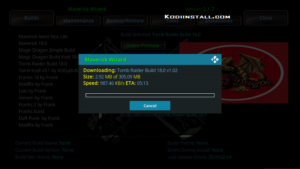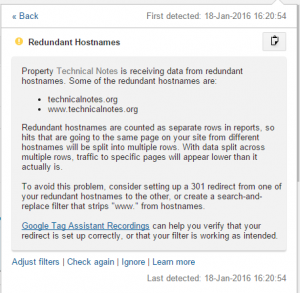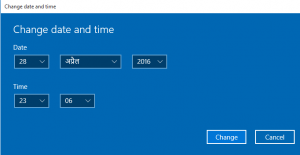Nebula Build 18/18.1:- In this post we will share a guide on Nebula build from One Nation Portal. It offers add-ons like Death Streams, BBC iPlayer, IPTV like Maverick, Verdict & Mobdina, and more. It has simple interface with easy navigation which makes it worth it. We will show you the detailed guide and steps to install Nebula build on Kodi 18/18.1 leia. So read on to know further.
If you have already installed builds or add-ons from third party developers earlier, then you would know that the configuration of installation from unknown sources in Kodi settings should be turned on. So turn it on by following below steps if not done yet:
- Launch Kodi application and click on the settings icon from the top of left menu.
- When you see the screen with various settings options, click ‘system settings’ option.
- On the subsequent screen, click ‘add-ons’ option on the left side of the screen. Then turn on the ‘unknown sources’ option.
If you see any warning or prompt message, click yes. We are now ready to install the Nebula build on Kodi 18.0 Leia without any issues. Just start with below steps.
Guide to Install Nebula Build on Kodi 18/18.1 Leia
- Click on settings icon again from the left menu available on Kodi home screen.
- You will reach on settings screen, where you need to click on ‘File Manager’ option.
- The file manager will open up and will have an option to ‘add source’ for Nebula build.
- Click ‘<None>’
- Enter the link of one nation portal as http://www.onenation.info/ and click ok.
- In ‘Enter a name for this media source’ field, enter ‘1Nation’ or any other name for your reference. Then click ok.
- Go to home screen of Kodi again and click ‘add-ons’ option from left menu.
- Click on box like icon at the top.
- Click on ‘install from zip file’
- You will see the name of ‘1Nation’ as entered earlier in the list that you see in dialog box.
- Then it will show you the name of zip file, that is, plugin.program.onenationportal-x.x.x.zip.
- Click ok after selecting the zip. Kodi will start installing the zip and notify you once done.
- Now One Nation Portal is installed on your Kodi.
- Click on ‘install from repository’ from the same screen of add-on browser.
- Then click on ‘One Nation Portal’.
- From further options, select ‘Program add-ons’.
- Select ‘One Nation Portal’ -> ‘Builds’ -> ‘Nebula’.

- Then you will see further options, select ‘Fresh install’ and click ‘Continue’.
- Kodi will now start installing Nebula build. Wait for some time and let the whole process complete.
Lastly, restart Kodi and let it update the new build menus. The Nebula build will be ready to use on Kodi 18. You can further explore the build and find add-ons of your interest. You should use a VPN for kodi to protect your privacy and to be able to watch geo restricted content. We have now reached to the end of this guide as we have completed all the steps of installation of Nebula build on Kodi 18/18.1. We hope that this article will be helpful for you and you liked it. Please share it with others to keep supporting us. We will come up with our next article soon, stay tuned until then. Keep exploring the Nebula build to the fullest and enjoy it on Kodi 18.