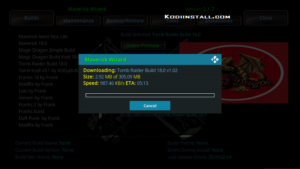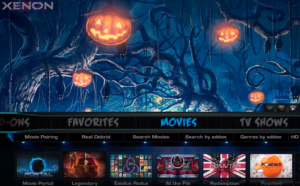We are back again with a new article on Kodi and this time it is about a build which comes with a lot of awesome add-ons, like Monster Munch, Just sports, Fire Cat, Maverick TV, At the Flix, Deceit, etc. We know that you will be excited about this build after looking at the names of add-ons. We are talking about the Lobo build for Kodi which is provided to you by One Nation Repository. It comes with Aeon Nox Skin which makes it even more awesome and is just 170 MB in size. It has various sections for Movies, TV shows, Music, Sports, Kids, etc. Moreover, it also offers PPV live events and is supported by most devices such as Roku, fire sticks and Android box. Let us show you the installation steps quickly.
You might have understood by now that we will have to install One Nation Repository where the Lobo build is available. As Lobo Kodi build comes from a third-party repository, we need to first check if installation from unknown sources is enabled. Hence, let us check quickly if it is enabled:
- Open Kodi and then open menu from left.
- You will see the gear like icon on the top which is settings icon, so click on that.
- You will now land upon Kodi settings page, where you have to click on ‘system settings’.
- There is an option available in system settings called ‘add-ons’, clicking on which will show you the option of unknown sources.
- As seen below, the button of unknown sources should be turned on, so do it if it is off. This option will instruct Kodi to allow installation of One Nation Repository.
How to Install Lobo Build On Kodi (Lobo Kodi build)
Now we can start the installation of a Lobo build. So just follow these steps.
- Go back to home screen and open left menu again.
- You will now see many options under the settings page. We will require ‘File manager’ to add source link for the repository out of the other options like Player settings, Media settings, Live TV settings, Service settings, Skin settings, Profile settings, Interface settings, Event log, etc.
- Now click on the option of ‘add source’. This will let you add source path to the repository for its installation, so click on that.
- Click on ‘<None>’ when you see below dialog box. The link is to be entered here.
- Enter the path for One Nation Repository, that is http://www.onenation.info/Repo/
- Click Ok and then enter the name of media source as ‘One nation’ at the bottom. Click ok again.
- Now that you have provided a link of a repository to Kodi, it is ready to install the repo. So go back to the home screen.
- Open left the menu and click on ‘add-ons’ option.
- Click on the box like icon on the top left.
- Now you will be on the add-on browser page.
- Click on ‘install from zip file’ from the available options.
- Click on ‘one nation’ or the name of a media source that you entered earlier.
- Select the name of the zip file as seen below.
- Click ok so that Kodi will start installing the repository. When it completes the installation, you will see a notification.
- Now click on ‘install from repository’ on the same page. This option will install the Lobo build from the recently installed repository.
- Click on ‘One Nation Repo’
- Now click ‘program add-ons’ when you see further options.
- Next, click on ‘One Nation Portal’ and then click ‘install’ option on the next screen.
- During the installation process, you might see a pop-up that appears like below, click ‘continue’.

- Select a build menu. When the next screen appears, click on lobo build.
- Click on ‘fresh install’ when you see below options.

- Kodi will now start downloading and installing Lobo build. Wait for some moments to get it done.
- Once the process is complete, you will have to restart Kodi so that the build menu and add-ons are updated.
- You will see the updated add-ons and Lobo build on the start of Kodi.
You are done. Just start watching your favorite content on the add-ons that we had mentioned above. If you want to watch live sports, then you have Just sports, Mobdro, Planet MMA, Supremacy, Joker Sports, etc. If music is your hobby, you can use Beatz HD, HIP HOP Flix, JukeBoxHead, Music Tube, etc. You will also find some good add-ons for watching movies. We suggest that you should not miss Planet MMA, Firecat, Stand-up, Uranus, Yoda, and Mobdro.
Conclusion
We hope that you have understood the installation process well as we have now completed the demonstration of the how to install Lobo Kodi build. Please share this article with your friends if you liked it and keep supporting us. We will come up with more articles on Kodi shortly. Stay tuned until then and explore the lobo build to the fullest.