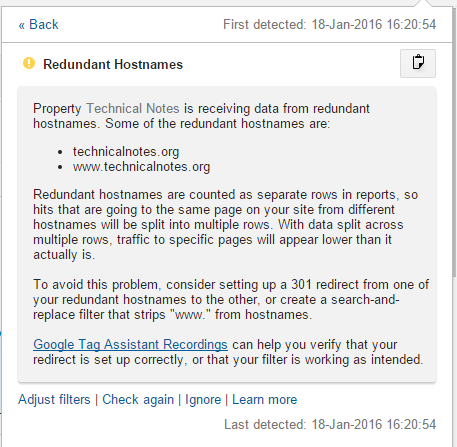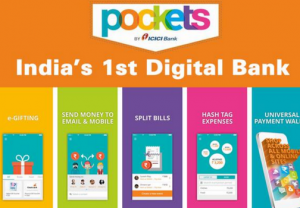We are back again with another article on Kodi as promised and this time it’s not about add-on but on a popular build called Durex Build. Durex is a build which has been consistently on top and maintained its place in the list of top builds in recent times. It comes with an awesome skin called Durexonfluence. Although it has a heavy interface, it is very fast in loading and also comes with some of the best add-ons that you would ever have on Kodi. Some examples of add-ons include Durex TV, SpinzFlix, Dexter TV, Poseidon, Nemesis, FTFA, Sports World, Elysium, Covenant, Planet MMA, The Pyramid, Placenta, Neptune Rising, Uranus, etc. Not only that, but it also comes with a lot of new scrapers which ensure seamless streaming for us. We experienced that Durex Kodi build works best on any smart device that you may have and in fact, works great on the fire stick. Hence, we could not stop ourselves from writing this article and guide you how to install Durex build on Kodi 17.6 & Leia.
How to Install Kodi Durex Build On Kodi 18 & 18.1 Leia
Durex build is not available in official Kodi library and is made available by third-party developers. Hence, we need to make sure that Kodi lets us install this build from external sources. So for making sure about that, we need to follow the simple steps provided below.
- Install Kodi on a smart device that you have and launch it. Once launched, pull out the left menu from home screen.
- Click on the gear like settings icon on the top of the left menu to visit Kodi settings page.
- Click on ‘system settings’ options when the settings screen appears.
- Now on the screen that appears, click on ‘add-ons’ and then you will see the option of unknown sources.
The option is usually turned off by default. Turn it on to enable Kodi for installation of Durex build. Now follow these steps in order to install the Kodi Durex build.
- Go back to Kodi home screen from the settings screen. Again pull out the left menu and click on settings icon at the top of the menu.
- The screen with Player settings, Media settings, Live TV settings, Service settings, Skin settings, Profile settings, Interface settings, Event log, etc. options will appear. Click on ‘File manager’ option on that screen.
- Now you will reach on the screen that lets you add a source for Durex repository. Click on ‘add source’ to do the same.
- Now, click on ‘<None>’ and enter this link http://www.drxbld.com/wiz/
- The screen will now look as below. Click ok.

- In the space provided at the bottom of the box, just enter the name of source as ‘Durex’ for further reference.
- Now we have added the link to Durex repository. So go back to Kodi home screen and click on ‘add-ons’ option after pulling out the left menu.
- You will see a box like an icon on the top as seen in the screenshot. Click on that to visit add-on browser.

- On the screen that you see such as below, click on ‘install from zip’.

- Now, Click on the name of a media source that you entered earlier, that is, Durex. Click Ok.
- Click on the name of zip file and then click ok.
- Kodi will now start installing the Durex Wizard and shortly notify you after installation.
- Just click ‘Dismiss’ on any pop-ups that appear and then click on continue.
- When the below pop-up comes, click ‘Ignore’.

- Finally, come back to Kodi home screen and click on ‘add-ons’ again from the left menu. Now when more options appear, click on ‘Program add-ons’.
- Now the name of Durex Wizard will appear on the screen, click on that and then select ‘builds’.
- Now the screen similar to below will appear, click on any option out of the given.

- Now Choose ‘Fresh install’ and Click on ‘continue’
- Now let the installation of Durex build complete. Wait for a few moments.
- Click on ‘Force close’
In the end, just restart Kodi and wait for a few moments for the Durex build to load everything and set it up. Congrats! The Durex build is now installed on Kodi. You can now launch it start enjoying various add-ons. We suggest that you use a VPN to protect your privacy while browsing and also to access geo-restricted content.
We have now completed the demonstration and guide on how to install Durex build on Kodi 18.1. You can follow the same process to install Kodi Durex build on Kodi 18 Leia. We hope you enjoyed our article and will share with your friends if you did. We will keep coming up with more articles so stay in touch and keep supporting us the way you do. We wish you happy streaming with Durex.