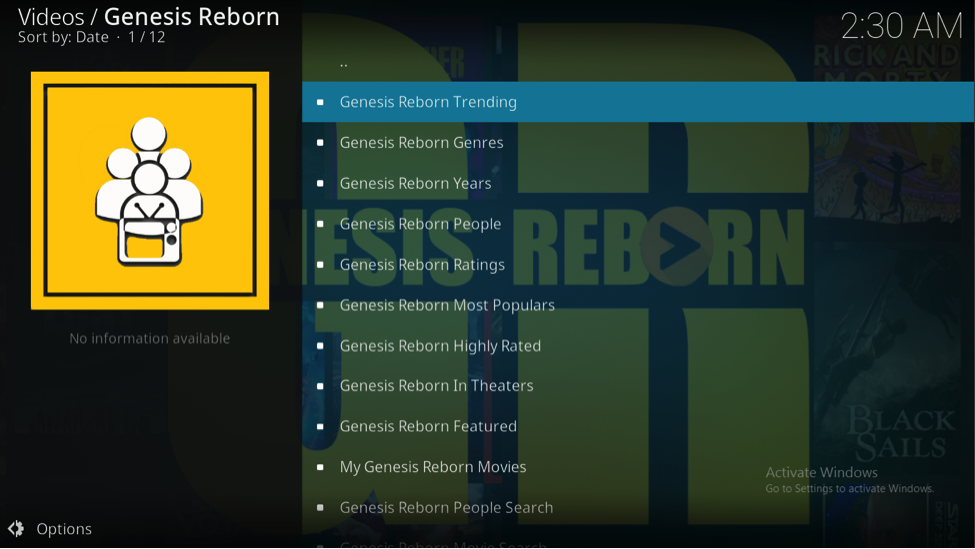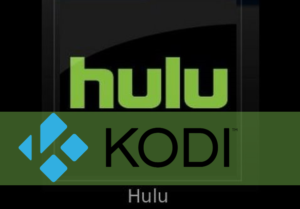Were you a die-hard fan of Kodi’s add-on Genesis? Missed it after it became inaccessible? If yes, then there is a great news for you. Yes, you got it right! The add-on is back with a bang in new and a better form. The successor is known as Genesis Reborn. Just like its forerunner, it can be used to stream unlimited movies and TV shows for free.

It is quite common for Kodi’s add-ons to become inoperative after a certain period but rarely you’ll find an add-on returning back with a bang. This is exactly the case with Genesis Reborn. It is the rebirth of its popular predecessor, Genesis and offers unremitting TV and movie streaming. You can install this add-on by just following the steps mentioned below.
Our advice
Like always, we’ll help you out in installing the add-on but before proceeding, we’d like to advise you to always use a VPN for safe streaming. You must be knowing that most of the add-ons including Genesis Reborn are from third-party sources, so this may create copyright infringement when you’ll use them in Kodi. Therefore, for safe and seamless streaming, it is advisable that you should use VPN.
Steps to Install Genesis Reborn
Genesis Reborn was launched in March 2017 and since then, many new versions of the add-on have been launched. This add-on is available in many repositories and it can even be downloaded directly through a zip file found on Github. Though there are other methods also but they may or may not work, so we’ll tell you about two credible and functional methods.
So, let’s begin with our installation guide
Method 1: Using Jesus Repository
Jesus Box is the site that is behind the launch of Genesis Reborn, and that is why the latest version of this add-on is available on the website. Follow these steps to install the add-on using this method:
Step 1: Launch Kodi. The home screen will appear as shown

Step 2: In the home screen, click on the settings menu. You’ll find a gear-like symbol located on the top-left corner of the screen, which denotes settings. Click on the symbol

Step 3: Now, you’ll find various options for settings. Out of the available options as shown, click on System Settings

Step 4: Next, scroll down to the option of add-on and enable the Unknown sources option.
Note: Kodi’s default settings do not allow installation from unknown sources (third-party). So, in order to install Genesis Reborn or any other third-party add-on, you’ll have to enable installation from unknown sources.

Step 5: A warning message will appear on the screen as shown in the screenshot. Click ‘Yes’ to enable the installation. Now, you are all set to download the Genesis Reborn add-on.

Step 6: Now, return back to the home screen and again go to the settings menu. This time, choose File Manager which is the last option as shown in the screenshot.

Step 7: You’ll find a list of available sources. Browse down and click on Add source as shown

Step 8: As soon as you’ll click on add source, a dialogue box will appear. Here, in place of <None> insert the link to Jesus Repository which is: http://jesusboxrepo.xyz/repo/

Step 9: After entering the link, the next step will be to give a name to this source. So, let’s name it as Jesus Box and click on OK to save the details.

Step 10: Next, go back to the home screen and select the option of add-ons

Step 11: On selecting the add-ons option, you’ll see the screen as shown. Here, you’ll have to go to the package symbol that you’ll see on the top-left corner of the screen.

Step 12: Next, click on install from zip as shown in the picture

Step 13: A list of available zip files and folders will be displayed. Locate Jesus Box and click on it

Step 14: From the list of available files, select repository.jesusboxtv zip file and wait for it to get installed.

After some time, you’ll see that a message will pop-up on the top right corner as shown. It notifies that the zip file has been downloaded.

Step 15: Now, select install from repository and from the available repositories, locate Jesus Box and select it by clicking.

Step 16: Select video add-on and locate Genesis Reborn

Step 17: Now, click on Genesis Reborn

Step 18: Click on Install and wait for the notification.

Step 19: Within a few seconds a successful installation message as shown will pop-up on your screen. Now, you are all set to use Genesis Reborn.

Method 2: Kodi Repository
Kodil or Kodilisrael is a super repository as it contains several add-ons. Let’s see the steps to install Genesis Reborn using Kodiisrael
Step 1 to Step 7 will be the same as above for this method also.
Step 8: After selecting Add source, insert the following link in place of <None> : http://kdil.co/repo/

Step 9: Next, you’ll have to give a name to the source. Let’s name it as Kdil
Step 10: Go back to the home screen and click on add-ons

Step 11: Next, you’ll have to click on the package symbol present on the top left of the screen as shown.

Step 12: Click on install from zip file and locate Kdil zip file

Step 13: Click on kodil.zip file. On clicking, a message of successful installation will appear on the top-right corner of the screen.

Step 14: Return to the screen and select Install from repository

Step 15: From the list of available, repository, find KodilIsrael Repository and click on it

Step 16: Select video add-on and from the available video add-ons, find Genesis Reborn and click on Install.


Step 17: Within a few seconds, a successful installation message as shown will pop-up on your screen.
So these were two methods of installing Genesis Reborn on Kodi. We have mentioned two different methods to install Genesis Reborn so you can opt for any one of these as per your choice. Try any of these right away and enjoy unlimited movies and TV show streaming like never before. Out of the two methods, we recommend the first method of using Jesus repository as it contains the latest version of this Kodi’s fork. Have a ceaseless streaming!