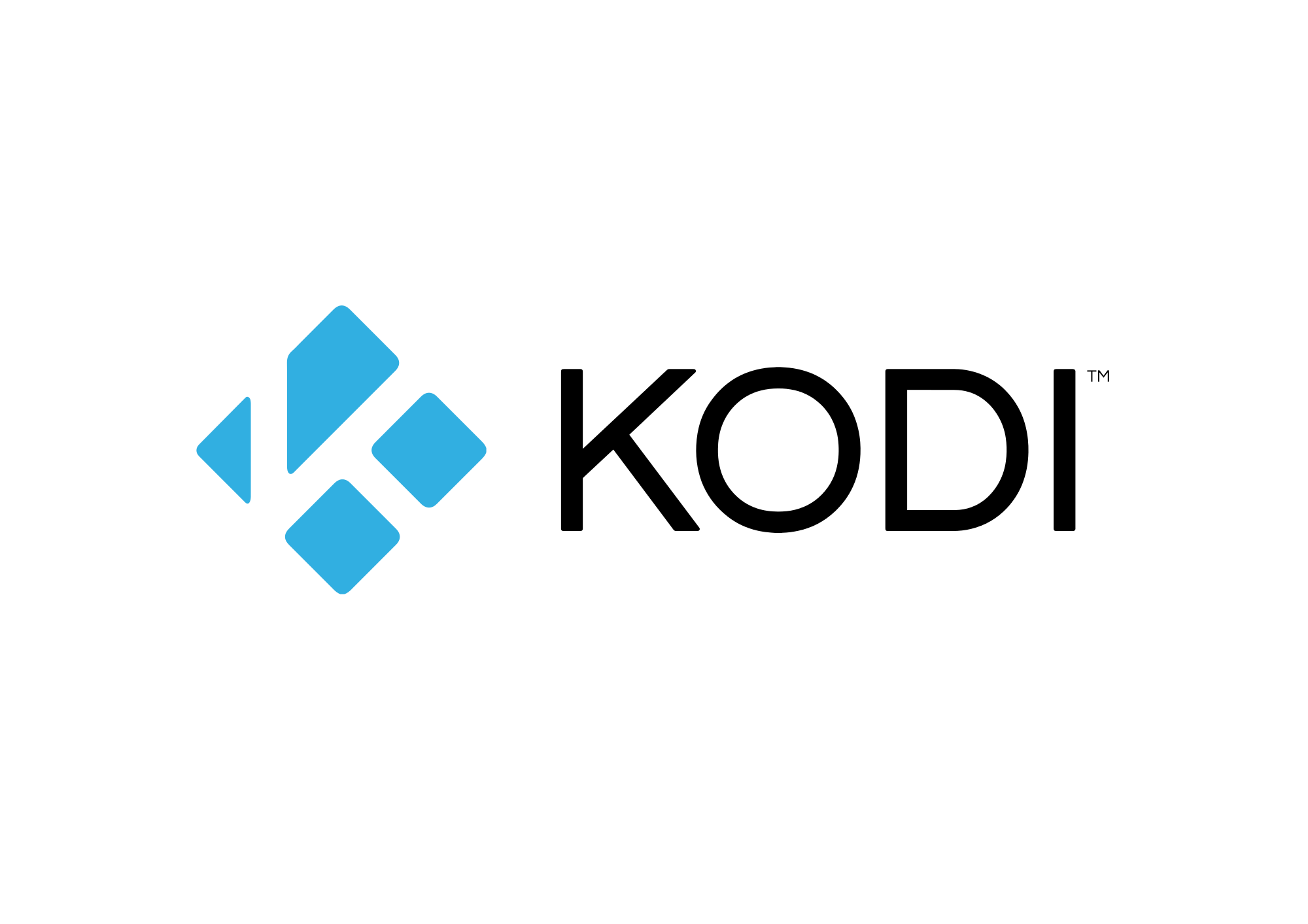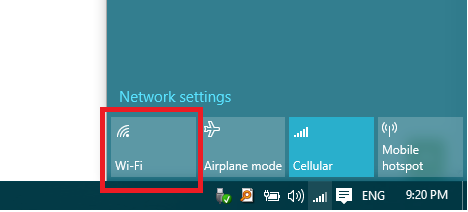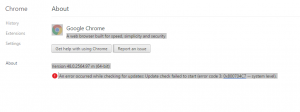If you are a person who is new to Kodi and its applications, then I can bet you. You’ll be surprised by its usage, capacity, and functionality. In the beginning, it may look a little bit difficult to cope up with using the Kodi app. It has numerous functions and options to explore in the Kodi applications. All these problems can be solved easily by following your guide’s advice. This article is like a guide to you in explaining the Kodi, installation process of Kodi, additional extensions to be added in the Kodi and many more to explore.
This article contains a brief explanation about the Kodi apps; it also makes the installation process a lot simpler. So without any further due! Let us have a look at the article.
Chapter 1: What is Kodi?
It is a misconception by many people, that Kodi is just media player software. But, the truth is Kodi can do more than that. It is actually a personalized library where you can have your own files of your choice. The library means that you cannot only store the files and then use it afterward. Kodi will serve you like the best entertainer for you and your family. Kodi has a capacity to work without any addons. In Kodi, you can also stream online movies, videos, web series, and many other things. It can also work along with the addons and also with the third-party addons. Using your Kodi, you can browse, surf the internet and you can also Netflix and chill on your couch. When the Kodi is installed in our system or in the device. We can able to watch the online videos and the videos which are live streaming. If additional features are required we can get those features from the Kodi addons. The Kodi addons can be available in both the free of cost manner and also in the paid subscription model. Further details about the Kodi addons are explained in the article later.
Chapter 2: How To Install Kodi
The good news is that Kodi does not demand any charges for the usage process. Then it works on almost every operating system that exists. If you are so much worried about the installation process, then surprise! The installation process is so simple and it also does not need any technical knowledge for the process. So now, let us install the Kodi in your device. It has the following steps
- Installation of Kodi on Windows: On the Windows operating system, the installation of Kodi is simple. You can directly install it from the windows store and there is also another option. You can also download the EXE file from here.
- Installation of Kodi on Mac: In the macOS, the installation process is not a big deal. You have to just download the Kodi from the application’s official website.
- Installation of Kodi on Linux: In Linux operating systems, simply you have to find out the version and begin the installation process without any interruption.
- Installation of Kodi on Android: For android mobiles also Kodi application is available, you can simply download the Kodi from the Google play store.
- Installation of Kodi on iOS: In iOS, the installation process is somewhat different from others.
- Installation of Kodi on Raspberry Pi and Firestick: To improve the entertainment and quality of stuff in watching. We can install the Kodi in the Raspberry Pi and also in Firestick.
- Installation of Kodi on Xbox: The Kodi app can be installed on the Xbox and it can be run on the Xbox without any interruption.
- Installation of Kodi on smart TVS: The installation process of Kodi on TV is very simple. Actually, it will be the best entertainer you’ll ever have. The installation process is not that complex.
- On the other media streaming devices: it can also be installed on the other media streaming devices such as Nvidia Shield TV, Razer Forge TV, Roku and also on the Apple TV. So you don’t have to be worried for owning an Apple product.
Chapter 3: How To Configure settings on Kodi
Once the installation process is done and the next step to do is to configure your Kodi. While configuring your Kodi, we will eliminate the unnecessary options. And, all the options which are required to increase the performance of the Kodi are added. This following article will guide you to configure your Kodi.
-
Pick a new language
By default, Kodi comes in the English language, but there is a wide range of languages available on the list. We can select whatever we are comfortable with. Then according to the user’s location time zone is also set. Then the keyboard layout system can also be changed according to the user’s choice.
- Find the settings menu from the Home screen
- Then select “ Interface”
- Then select” regional” from the left side of the menu
- And select the new region, language, character set and more.
-
How To Enable Airplay streaming
This option is exclusively for Apple’s streaming technology like iOS and macOS. Actually not to our surprise, Kodi actually works with Apple’s devices. If you are a Mac user, then you can absolutely take advantage of it.
- Find the settings menu and ten click services
- In the left side menu, click the Airplay
- Then enable the Airplay option.
-
How To Add Multiple Users
As we know earlier that Kodi servers as the best entertainer for your whole family. In the Kodi app, we can add up to more than one person to use the applications. When the family members are added n the Kodi application, each member of the family can personalize according to their taste. It involves the following steps, they are
- Find the “ Profiles”, from the Settings menu
- Then click o the profile option, to add or remove the number of profiles in the application system.
- Then find the” General” option, where you can adjust the login settings of your Kodi application.
-
Use essential Kodi Shortcuts for Keyboard
Before going further deep into the Kodi application, let us start from the basics. Shortcuts are such things, which will reduce the time and effort made by any users. So if you want to be an expert in Kodi, it will be more helpful.
- We can use the space bar to stop/play the playing video. Then “P” is used to ply the video. The letter “X” is used to stop the video.
- If you want to fast forward, then you can use” F” on your keyboard and if you want to rewind your video, then you can use “R”.
- Then “T” is used to toggle the subtitles on and off in your Kodi.
- You can use the “Esc” key at any moment to return back to the main menu or Home screen.
- The “+” key is used to rise the volume in the system and “ –“ key is used to turn down the volume in the Kodi application.
Chapter4: How To Add your own Media to Kodi
We know that the main advantage in Kodi is that, we can personalize our Kodi app according to our choice. It would be so much better if we add all our own favorite and personal media to our Kodi. Actually, this is possible in the Kodi app
-
Import Locally stored Files
When we enter into the Kodi app, we can able to see the main menu in one corner. On that menu, we can see many number of options. If you surf through the options, you will find out the “Enter Files Section”. After importing all your personal files, now you can able to see the files n your Kodi app.
-
Import Network-Based Files
We can able to fix a particular location to all our files and Kodi files. It can be any Cloud storage or any External media hub. We can able to set up the location to any category, which is present in the options. When we click the desired option and then move to the Browse option and then click the “Add the network Location”.
-
Use External Drive Files
The process of adding external files is very similar to adding a new location. The following are the steps to add images that are present on the external drive. When the external drive is connected to the system, the following steps should be followed.
- Click the options pictures on the main menu
- Then move to “ Add pictures” and you’ll see a window named “ Add picture source”
- Then hit the “browse” option.
- Then move to the external drive and include the media file.
Chapter 5: How To Install Kodi Addons
Before installing an addons to your Kodi, it would be so useful if we install any kind of VPN for Kodi to our device. These VPN will unblock all the regional based contents which are blocked. This will also provide security and keep the online user hidden. They also provide protection through the process of encryption.
-
Official addons for Kodi
If the developers of the Kodi addon have their own repository of addons, they are called official addons. These kinds of addons can be directly installed from the Kodi software.
- Open the Kodi app and ten searches for the “ Add-ons” in the main menu
- Then click on the “download” button located on the menu.
- Then you will able to find many categories. The most popular among all is the “ video addons”
- When you reached the addon of your choice. Then hit the install button.
- The newly installed will be placed on the “addons “section.
-
Unofficial Addons for Kodi
There are many numbers of addons that are available from the third-party addons. In this article, we will see the interesting suggestions which are available in the Kodi.
- Using these unofficial Kodi addons, we can able to see best HD movies
- If you are a cartoon lover. Then you can watch cartoons using unofficial Kodi addons
- All the sports games can also be watched both online streaming and the old ones, without any restrictions through the Unofficial Kodi addons.
- There are many numbers of movie-related addons, where all types of movies can be seen.
Chapter 6: Customize Kodi using Skins
It is well known that Kodi is very customizable. We can able to customize the Kodi app according to the user’s choice. When it comes to the user interface, it can also be changed according to the user’s preference. There are many types of Kodi Skins available in the market when the skin is changed in the Kodi. The overall layout of the Kodi addon will be changed. And hence, it would be very experimental to play with a wide range of skins available in the market.
Chapter 7: Use Customized Builds
It would be easy when you can install your favorite addons less in number. But it becomes very tedious when we have to install much number of addons in our Kodi. To solve this problem, the solution has come up with Builds. These builds consist of many numbers of Addons for Kodi and skins are present in the Kodi.
The installation of build is very much similar to the installation of addons. The builds are normally a complete package of many numbers of addons and skins. When these builds are installed, we can enjoy online streaming videos and movies.
Conclusion
In this article, we have come across much process starting from the beginner’s basic to the complete detail about the Kodi. Here we have seen about Kodi, the installation process, the additional extensions to the Kodi, the Kodi addons both the official and the unofficial ones. The beginners who are excited to lean about the Kodi can take this article as a guide to understand the concepts and process in a simpler way.