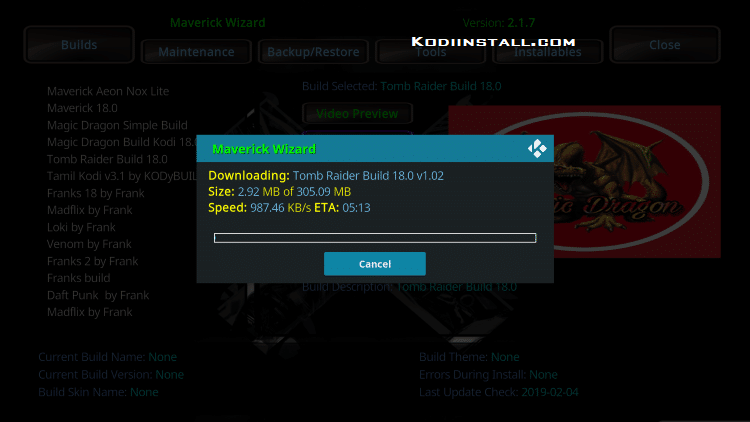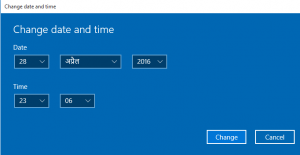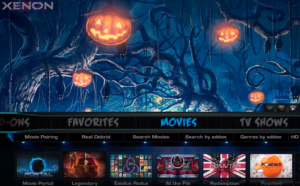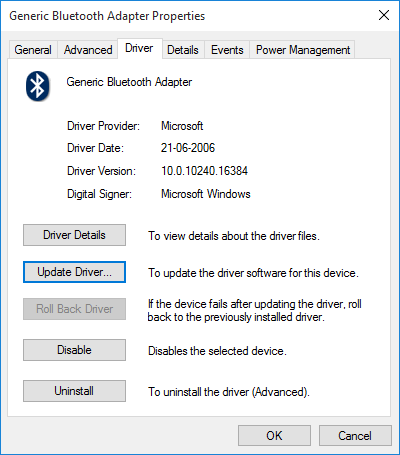Hello friends, We are back again and this time with a guide on installing Tomb raider build on Kodi 18 leia, as promised. Tomb raider offers some great Movies, Tv shows, Live TV, Magic Dragon, Sports, Live Sports, Kid Zone, Docs Zone, Favourites, Music, Tools and more. We will show you a simple and detailed guide on the installation of this build on Kodi 18. So let us get to the point and start below.
Steps to Install Tomb Raider Build On Kodi 18

First things first, let’s check if the Kodi configuration settings are set for allowing installation of the build. As this is a build from third party developers, we need to first turn on installation from unknown sources. Just follow the below steps:
- Open Kodi and then open the left menu from its home screen. Click on the settings icon at the top, which looks like a gear like icon.
- The screen with many Kodi settings will be visible now, just click on ‘System Settings’ option.
- On the following screen, click on ‘add-ons’ on the left side and turn on the ‘unknown sources’ option.
If Kodi prompts you with any warning, just click yes. Now, we are ready to start the installation steps for the build. Below is the guide for installation of Tomb raider build on Kodi 18 leia.
- We will first need to open the settings screen again by accessing left menu.
- Click on ‘file manager’ when you see the settings screen as seen earlier.
- When the file manager opens, it will offer you further options then Click ‘add source’ option.
- A prompt dialog box will appear. Click on ‘<None>’ to enter the link for Tomb raider’s repository.
- When it provides you space to enter the link, enter this path or URL: http://mavericktv.net/mavrepo/ and click ok. The build is also available in Ares Wizard alternatively, the link is http://ares-repo.eu/ if you face any issues with Maverick Wizad.
- Then, at the bottom of the screen, in ‘Enter name of media source’ field, enter ‘maverick tv’ or any other name that you like, for future reference. Click Ok.
- Visit the home screen again and from the left menu click ‘add-ons’ option.
- You will see a box like icon at the top, click on it.
- Now click on ‘install from zip file’ to install the file of tomb raider build.
- You will now see a prompt dialog box which will have the name of media source ‘maverick tv’ that was entered earlier. Click on that.
- You will further see the name of zip file repository.mavericktvrepo-X.X.zip, that is required to be installed. Click on that and click ok.
- Kodi will start installation of the zip immediately, wait for a notification that says that installation is complete.
- After that, click ‘install from repository’ from the same screen.
- Then click on ‘Maverick TV repository’.
- Further, click ‘program add-ons’
- Then click ‘Maverick TV Wizard’.
- Click on ‘install’
- You will shortly see a notification that Maverick Wizard was installed.
- Click on ‘Maverick Wizard’ and click continue when you are prompted.
- Click on ‘build menu’ when you see prompt.
- Click on ‘tomb raider’
- Click on ‘Fresh install’ (recommended).
- Click yes when prompted.
- Wait for the download and installation to complete. Click Ok when prompted to force close.
- Once all process is complete, just restart Kodi and let it take a few moments to setup the newly installed build.
You are done! We suggest that you explore the settings of Tomb raider to see how to change the default skin and more. We are sure that you will like exploring the build.
We have now come to the conclusion of the article as we have demonstrated full guide of installation of Tomb Raider Build On Kodi 18 . We hope that you liked this article and also request you to share it with friends if you did. We will come up with new articles on more Kodi 18 builds soon, so stay tuned until the next update from us.