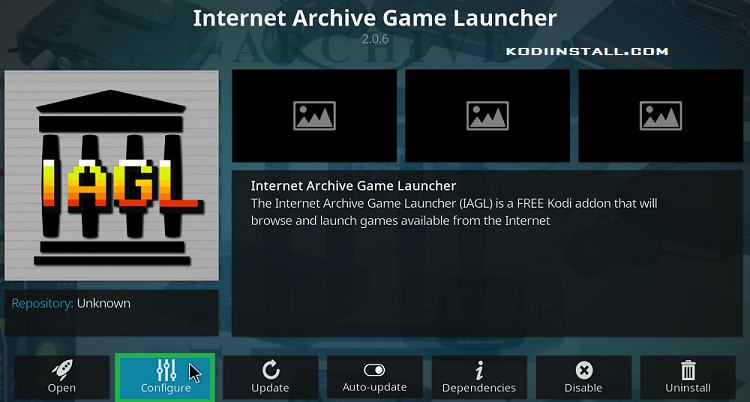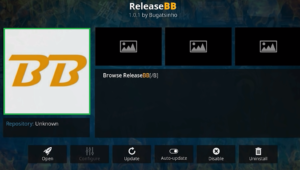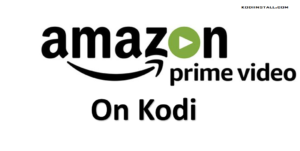You might have already guessed by now about the good news. The news is about the release of Kodi 18 Leia final version. You heard that right, the final version of Kodi 18 which was much awaited among the community has finally arrived. Kodi Leia released with new feature called Kodi Games and especially Retro Kodi game is one of the coolest feature introduced in Kodi 18. So today in this article we will talk about how to play Retro Video Games on Kodi 18 Leia or what are the best Kodi 18 Game addons & Emulators.
You might have read our previous articles about installing a pre-release version of Kodi. Now that the final version is released, we suggest that you update kodi to this version immediately if you have been using the pre-release lately. This is because as conveyed earlier, the pre-release version would have bugs which will no longer exist in the final version. What more, the final version is available on all the official app stores which makes it easier to download. So let’s explore what is the Kodi Retro games in the new version of the Kodi 18.
Kodi Retro Games – Play Retro Video Games On Kodi 18
The biggest update or feature you will find in Kodi 18 is the support for gaming emulators. You will be happy to know that if you are also a big-time gamer along with movie buff, then this update will make you feel complete. Not only that, Kodi now supports Joysticks, gamepads, and all that it takes to play retro games. We will come up with more details about retro gaming on Kodi Leia as we explore.
How to Play Retro Games on Kodi 18 Leia (Kodi Games 2019)
- Go to Kodi home screen and click gear like settings icon by sliding the menu in left.
- Click on ‘File manager’ option.
- Click on ‘add source’ option.
- Click on ‘<None>’ when you see below screen.

- Enter link http://fusion.tvaddons.co when you see below screen.

- At the bottom, the field of name of media source, enter name fusionco and click ok.
- Go back to Kodi home screen and again slide left menu to click on ‘add-on’ option as seen below.

- At the top, click on box like icon.
- Click on ‘install from zip file’ option on below screen.

- If a prompt appears that the installation from unknown sources is disabled, then click on ‘settings’ button.
- It will take you to below screen, just toggle the unknown sources option on.

- Click on ‘Yes’ button on next prompt.
- Now go back to previous screen and click on ‘install from zip file’.
- Select fusion folder when a dialog box appears.

- On the next dialog box, click on ‘Kodi repos’ folder, then select ‘English’ going further.
- Then select repository.zachmorris-1.0.0.zip option and click ok.
- Kodi will start the installation of zip file and then notify you once done.

- Post that, click on ‘install from repository’.
- Choose ‘Zach Morris Add-ons’ in next step.
- You will see ‘Game add-ons’ option on next screen, click that.
- Click ‘game providers’ option available on next screen.
- Click on ‘Internet Archive ROM Launcher’.
- Locate the ‘install’ button and click.

- Click ok on the next dialog box.
- Wait for a few moments to let the add-on download and install.
- Click again on ‘Internet Archive ROM Launcher’.
- Click ‘configure’ button on next screen.

- Select ‘external launcher’ tab in the dialog box that appears and then click ‘My system type’ on same screen.
- Select your platform from the list that appears.
- Then click ‘setup wizard’ from the same screen.
- Click on the Emulator Launcher and select Kodi Retroplayer.

- Go back to home screen and see left menu to find ‘Game add-ons’.
- The ‘Internet Archive ROM Launcher’ will appear on screen. Launch that and click agree to use it.

- Select the gaming console from the list that appears.
- The next list will show you the game titles, select your preferred game and click.
- The next screen will give you the launch option, click on that.
- The game will be downloaded soon. Select the Kodi game emulator from the dialog box that appears.

- You can now start playing the game.
Best Kodi 18 Leia Game Add-ons 2019
If you are looking for the best Kodi 18 games addons and emulator then this section will help you for sure. Here we have listed some latest Kodi Leia gaming add-ons which are working fines at our end. Now you can Play Kodi games with the help of this amazing Kodi 18 Gaming Addons. Let’s have a look at how Kodi game addons will help us to play Kodi Games or Retro Video games On Leia. Please consider this Kodi game addon is only used merely for referencing purpose. We will share the updated list of Kodi 18 gaming emulator and games when there is enough time to evaluate the value of each Addon. But until then you can use these add-ons which will help you to play Kodi Games in 2019.
Advanced Launcher

This launcher can let you launch even the windows computer executables within Kodi and play. This launcher also works with retro gaming by configuring to open emulators.
Duck shot
You might have played this popular video game where you shoot the ducks as they fly. This game will bring back the fun and is available in super repo. You can use your mouse to hunt the ducks. Try this game addon on Kodi 18 you will love it. You can downlod thi kodi game adddon from the Super Repo.
Internet Archive ROM Launcher
This is the same add-on for which we have shown the guide above on how to play retro games on Kodi 18. You will be able to download vintage video games from this add-on as mentioned earlier. This is also one of the best Kodi games addons.
We have come to the end of this article as we have introduced you to Kodi 18 and the new retro gaming feature. We hope that you liked this article about How to Play Retro Kodi Games on Kodi 18 and that you will share it with your friends to spread the update. If you tried any new Kodi game addon then please let us know so we can update here. We will come up with more such articles so stay tuned until then.