Xenon Build on Kodi 18/18.1 Leia (2019) – We are writing this article today for something different. We are not going to talk about a new add-on but still, it is something that will definitely multiply your entertainment on Kodi. We are talking about Xenon build for Kodi 18/18.1 leia which offers some best streaming apps and services like Morpheus TV and Mobdro. Not just that, it also comes loaded with many good add-ons for you which in turn offers many movies and TV shows. You can also use this build on various smart devices such as firestick, Android TV, smartphones, Windows PC, etc. wherever you have installed Kodi. So, follow this article till the end to know how to install Xenon build on Kodi 18.1.
How to Install Xenon Kodi Build? – Kodi 18/18.1 Leia
- Slide left menu from Kodi home page and check for gear like settings icon from the top and click that.

- You will see many options like Player settings, Media settings, Live TV settings, PVR & Live TV settings, Service settings, Interface settings, Skin settings, Profile settings, System settings, System information, Event log, etc. Choose ‘File manager’ option from that. Refer to below screenshot.

- Now you will be navigated to a new screen where you will see an option to Add Source link. This is where we have to provide a link to download Xenon build.

- Click on ‘<None>’ to see an option to enter a path.

- Enter this link and click Ok: http://diggzrepo.ddns.net/

- It will also ask you to enter source name. This is just for our reference so we can enter a name of our choice. We have entered ‘diggz’ as shown below.

- Click Ok after entering both details. Now you have successfully added file source link to download Xenon build repository. Hence, follow the below steps to achieve our goal of installation.
- Visit the home screen of Kodi once again and access side left menu. Click on ‘add-ons’ option from there.
- You will see the box-like add-on icon on the top of the left menu. Click on that icon to see further options of installation.

- From the below options of ‘install from repository’ and ‘install from zip file’, click on install from zip.

- On the subsequent box that appears, you will see the ‘diggz’ option which is same as the media source that you entered in earlier step.
- Now you will again see another dialogue box as below. Click on ‘install wizard’.
- Now the name of zip file will appear on screen, which is ‘Chef Wizard 9.3.zip’. This is the zip file which Kodi has found from the source link that you provided earlier. As you have selected install from zip option, select this zip and click ok.

- The installation from zip file will start immediately. Kodi will soon notify you about its successful installation.
- After the installation, click on ‘Continue’.
- On the next prompt, click on ‘Build menu’.
- On next screen, click ‘Xenon’.
- Now click on ‘Fresh Install’.
- Click on ‘Continue’
- Now the download will start and post that it will install.
- Click on Force Close when prompted as below.

- Once it is installed, restart Kodi and wait for a few minutes. The newly installed Xenon build will show up.
Kodi Xenon Build: Everything You Need to Know
Now that you have successfully installed Xenon build on Kodi, let us understand its features. First, it comes with very good add-ons such as Rising Tides, Bob Unleashed, Vortex, Goodfellas 2.0, White Devil Streams, Titan, etc. Next, it has various categories such as Movies, TV shows, and Sports.
There are a lot of popular movies available in various sub-categories inside Movie. TV shows include sub-categories such as Top-Rated TV Shows, New Episodes, New TV Shows, Featured and My TV Shows. The sports categories have some sub-categories such as Mobdro, NFL GamePass, Martial Arts, Football, Basketball, Baseball, Golf, Tennis, etc.
Final Words
Here we come to an end of the article as we have completed the installation of Xenon build for Kodi 18/18.1 Leia. We are sure that you will enjoy this build with all its awesome add-ons. We recommend that you use a VPN while doing all activities on Kodi to protect your privacy. You can install Xenon on Kodi in a similar manner on other devices like firestick, Windows computer, etc. also. If you want to know how to install Kodi on various devices including android box, you can check our other articles on Kodi for hassle-free installation. Stay tuned with us to know more on Kodi.
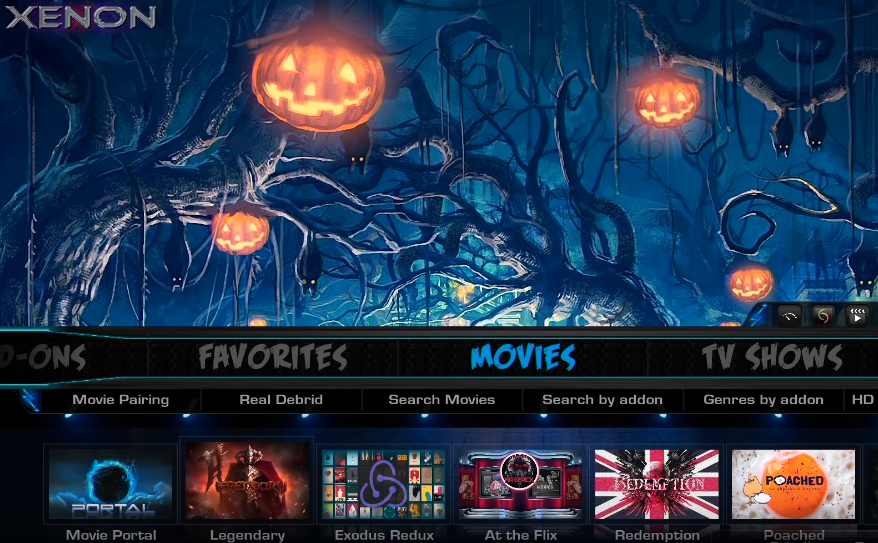

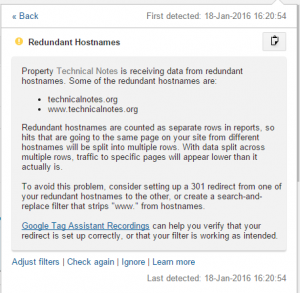
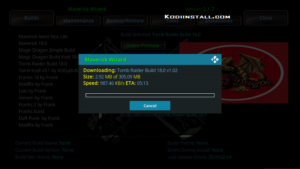
star-tec some don’t work