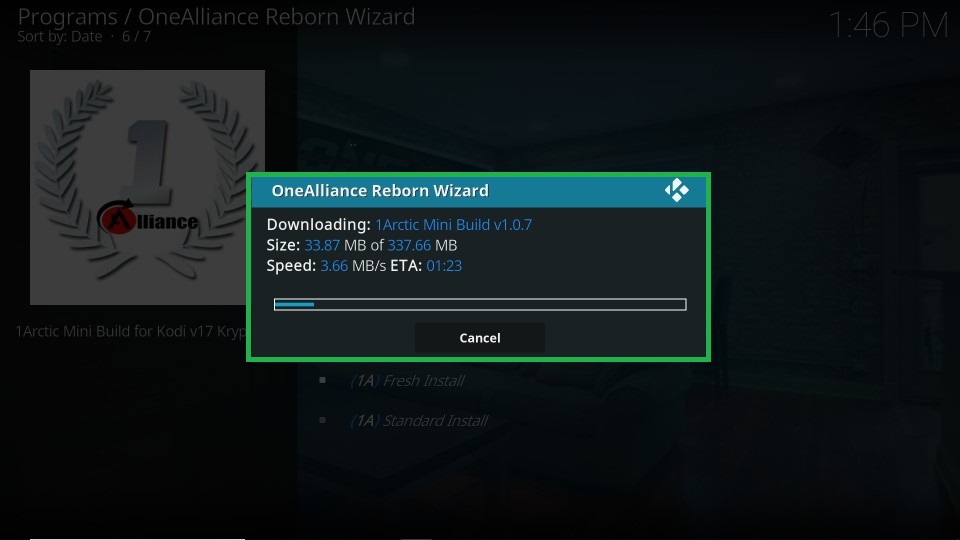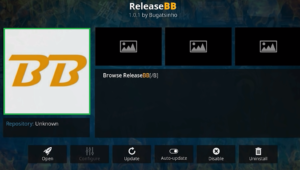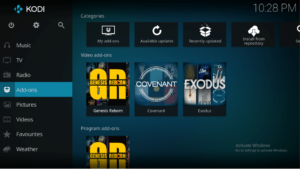Hi Friends! We know that you will be curious about how to install One Alliance Reborn on Kodi 18. One Alliance Reborn is a great build for watching movies, TV shows, sports, etc. It comes loaded with a lot of add-ons for your entertainment needs. We will show you how to install One Alliance Reborn on Kodi 18, regardless of the device you use to run Kodi, also Amazon fire stick.
Steps to Install One Alliance Reborn Kodi 18 Build

The initial steps of checking if installation from unknown sources is enabled will be the same as the earlier version of Kodi. So let us follow the below steps to check the same:
- Launch Kodi on your smart device and open the left menu from its home screen. Click on the gear like settings icon at the top of the left menu.
- When the settings screen opens, click on ‘System settings’.
- On next screen, click on ‘add-ons’ option on the left and then when you see the ‘unknown sources’ option, just turn it on.
Just click yes on if you see any prompt.
Now we are ready to install the Alliance Reborn build. Hence, go back to home screen of Kodi again and follow below steps:
- Open left the menu and click on the settings icon.
- When you see further options, click ‘file manager’.
- You will now see ‘Add sources’ option click on it.
- You will see a prompt dialog box here we have to add a link for One Alliance Build zip. Click on <None> to enter link.
- You will see a keyboard come up to help you enter the link. Just enter http://onealliancereborn.com/repo/and click Ok.
- After that, you will see an input field for ‘Enter name of media source’. You can enter any name of your choice for further reference, we have entered ‘one’ as seen below and click ok.

- Now half of the job is done. Go back to home screen and open left menu again to click on ‘Add-ons’ option.
- Then you will see a box like an icon at the top. Click that icon.
- Now the add-on browser will open. When you see on ‘install from zip file’ click on it.
- When a prompt dialog box appears, click on the name of a media source that you entered earlier. In our case, it is ‘one’
- When you click on that, you will further see the name of zip file called program.onealliancerebornwizard.zip as seen below.

- Just select the zip and click ok to install it. The installation will start automatically and Kodi will notify you in a few minutes once the installation is finished.
- When you see the notification, it means that One Alliance Reborn Wizard is installed on Kodi.
Note that One Alliance Reborn is a Wizard which hosts various builds, like 1Arctic Mini Build, 1Attraction Build and Red Wizard Build. So let us show you an example of installing 1Arctic Mini Build.
- Go to Kodi home screen and click add-ons from left menu.
- From the further options, click ‘program add-ons’.
- Now ‘One Alliance Reborn’ wizard will appear on the screen.
- Launch the wizard and click ‘builds’ on the screen that appears.
- Click on ‘1Arctic Mini Build’ or other builds that you want to install.
- Click on ‘Fresh install’ when it prompts.
- On the prompt that appears, click continue.
- The build will start downloading.
- The build will be installed automatically once downloaded. It may take some time.
- Once it is downloaded, it will prompt with options ‘Reload profile’ and ‘Force close’. Click on the latter option.
- Now just restart Kodi for a better experience and then you will see that the build works perfectly.
Before you start streaming content, we suggest that you use a VPN to protect your privacy and access geo-restricted content as well. We have now completed the full demonstration and guide of how to install One Alliance Reborn on Kodi 18 Leia and we believe this will help you in the seamless installation of this Wizard. If you liked this article, then share it with your friends to help them and support us. We will surely come up with more articles on some of the best builds and wizards for Kodi 18. Stay tuned with us until then and explore One Alliance Reborn.